Clarity Plus
This guide explains how Clarity Plus automatically builds detailed client records, when they update, and how to preview and control changes before they're saved.
Overview
Traditional client records are static documents that decay the moment they're created. Information sits scattered across file notes, spreadsheets, and CRM systems - disconnected and gradually becoming obsolete.
Clarity Plus changes this. It's a living client record that builds itself as you work. Every meeting adds depth. Every attachment enriches understanding. Every document captures progress. The record evolves continuously, appearing on each client's page ready for meeting preparation, team handovers, or export when needed.
Importantly, you remain in control at every step. Preview changes from meetings before they save. Edit directly when you have information Claras couldn't know. Reject what doesn't belong. This is how modern practices build lasting relationships: with compounding knowledge rather than fragmented information.
Templates
Clarity Plus uses structured templates to determine what information gets captured for every client. Claras only includes relevant sections, and dynamically adapts to each client's unique situation, varying the information captured and depth of detail.
Changing Templates
You'll need to be an owner or practice manager to access this setting
Your practice uses one template for all clients. You can change your template under Settings → General. Template selection happens at the practice level and applies to all future Clarity Plus updates.
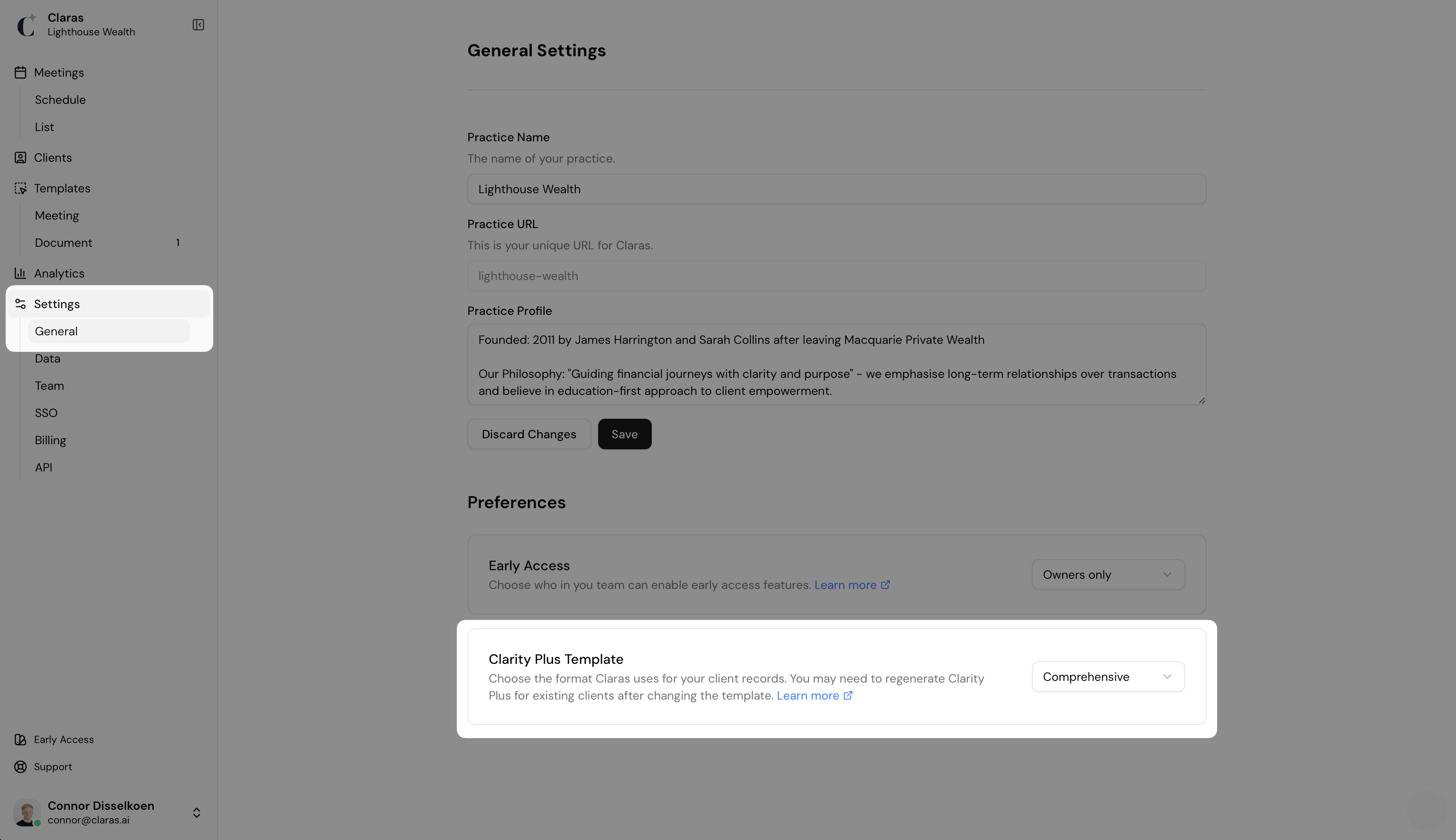
If you change templates, existing client records will retain their current structure until you manually regenerate them. More details on how to regenerate can be found towards the end of the article.
Template Options
Two templates are available, with comprehensive as the default and recommended option. Templates are not customisable at this time.
Comprehensive Template
The Comprehensive template is the standard for modern advice practices. It captures the complete client story across twelve key areas, creating records that support both excellent advice delivery and compliance requirements.
Their Story - Personal circumstances, lifestyle, values, relationship origin, contact preferences, and decision-making authority
Engagement - Behavioural insights, conversation starters, and sensitive topics requiring careful navigation
Scope & Objectives - Agreed advice areas, primary objectives, and priority ranking
Risk Profile - Financial knowledge, risk tolerance, and investment preferences
Financial Position - Complete assets, income, expenses, and liabilities inventory
Protection & Insurance - Life, TPD, income protection, and other cover details
Planning Considerations - Tax position, estate planning, Centrelink eligibility, and health factors
Strategies - Current strategies, recommendations, and modelling assumptions
Advice Evolution - Previous recommendations and lessons learned
Progress Tracking - Outstanding actions, current activities, completed actions, life events timeline, and review triggers
Commercial Arrangements - Service agreement, fee structure, and professional team details
Compliance - Best interest rationale, key disclosures, and critical decisions
Classic Template
The Classic template offers a simplified alternative for practices that prefer minimal documentation. It captures only the essentials in seven concise sections:
Financial Situation Overview - Income sources, major assets, liabilities, and key goals
Risk Profile and Investment Preferences - Risk tolerance and investment approach
Last Meeting Details - Recent meeting date, purpose, topics discussed, and agreed actions
Conversation Starters - Five potential topics for meaningful client engagement
Personal Details - Family members, pets, hobbies, travel plans, and significant life events
To Explore - Five suggestions for future discussions or opportunities
Interesting Fact - A unique fact related to the client's interests to spark conversation
When Clarity Plus Updates
Clarity Plus updates automatically as you work with clients, but always gives you control over when changes are saved.
Update Flow
Clarity Plus uses several statuses to track changes as they move from generation through to your client's record:
Generating - Claras is currently creating updates from new material like a meeting, attachment, or document.
Editing - Someone is manually editing the record directly.
Pending - A complete set of changes has been prepared but not yet saved to the record.
Saved - Changes have been saved to the client's record and now appear as the current version.
Automatic Updates
Clarity Plus updates automatically from three sources:
Meetings
When you process a meeting, Claras immediately generates proposed changes and marks them as pending. These pending changes appear on the meeting page alongside your file note for review and adjustment before saving. Changes save automatically when you finalise the meeting. If you create another meeting for the same client, upload an attachment, or finalise a document before finalising the current meeting, the pending changes save automatically so the record reflects the latest information.
Attachments
Attachments trigger updates as soon as you upload them. When you add attachments to a client's profile, Claras extracts relevant information and immediately saves it to the record. Unlike meetings, attachment updates don't create pending changes - they save directly because there's no corresponding file note to review alongside the changes.
Documents
Documents trigger updates when you finalise them. Similar to attachments, document-based updates save immediately rather than creating pending changes. Information captured during document creation flows directly into the record.
Manual Editing
You can edit Clarity Plus directly at any time when no other updates are in progress. Click into the record content on the client's page and make changes directly in the editor. Your changes save automatically as you type, similar to editing file notes.
Claras waits until your editing finishes before starting any automatic updated.
Manual editing becomes locked in specific situations:
Pending changes exist - You must finalise the associated meeting to save pending changes before editing directly. This prevents conflicts between pending updates and manual changes. The record displays a message with a link to the meeting requiring finalisation.
Claras is generating - Wait for generation to complete before editing. This typically takes only a minute or two.
Someone else is editing - Another team member is currently editing the record. The record displays their name and prevents simultaneous edits that could create conflicts.
When you finish editing, the system saves your changes as a new version after a brief period of inactivity. If your changes are identical to the previous version, the editing session closes without creating a duplicate version.
Previewing Changes
When you process a meeting, Claras generates Clarity Plus changes and marks them as pending. These changes appear on the meeting page alongside your file note, showing you exactly what will be added or modified before anything becomes permanent. This preview system gives you control and confirmation that the information in your file note flows correctly into the client record.
Syncing After File Note Edits
The sync button is optional. Finalising the meeting automatically syncs outdated pending changes, but you can click sync manually if you want to preview what will change based on your file note edits.
If you edit the file note after processing the meeting, the Clarity Plus changes may no longer reflect your updated content. The system detects this situation and displays a "Sync" button with a message indicating changes are out of date.

When you click sync, Claras compares what changed between the initial file note and your edited version, then updates only the affected portions of Clarity Plus. After syncing, a summary appears showing what changed.
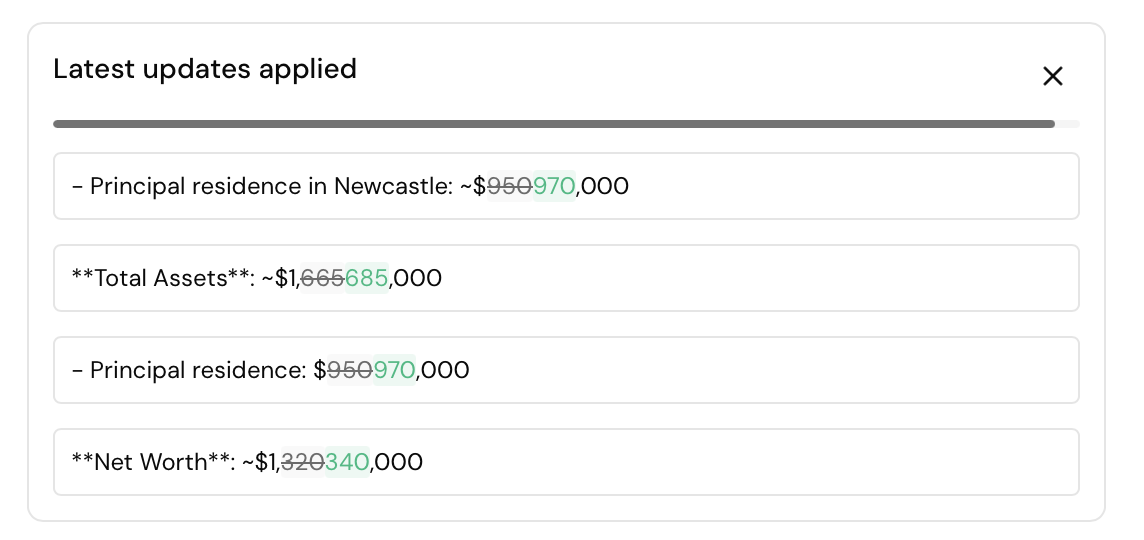
Pause the countdown by hovering your cursor over it.
The recommended workflow is to make all your file note edits first, then either sync to preview changes or simply finalise the meeting.
Refining Changes
You can provide additional instructions to refine the proposed changes. Click Refine changes to open an input field where you can describe specific adjustments you want made. When making the refinement, Claras has access to:
The initial file note and the changes you've since made to it
The prior version of Clarity Plus before this meeting, and the new pending version
The Clarity Plus template you've selected for your practice
This means you have a lot of freedom to refine the changes. For example:
Add summary about what's changed
Add an additional section from the template that isn't yet included
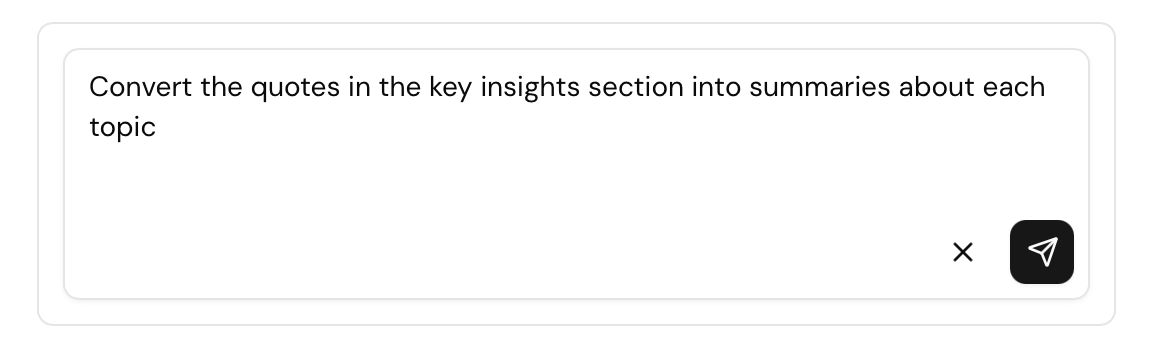
Rejecting Specific Changes
You can reject individual changes by clicking the reject button next to any change. This removes that specific change from the pending version without affecting other updates. Rejected changes disappear from the preview immediately.
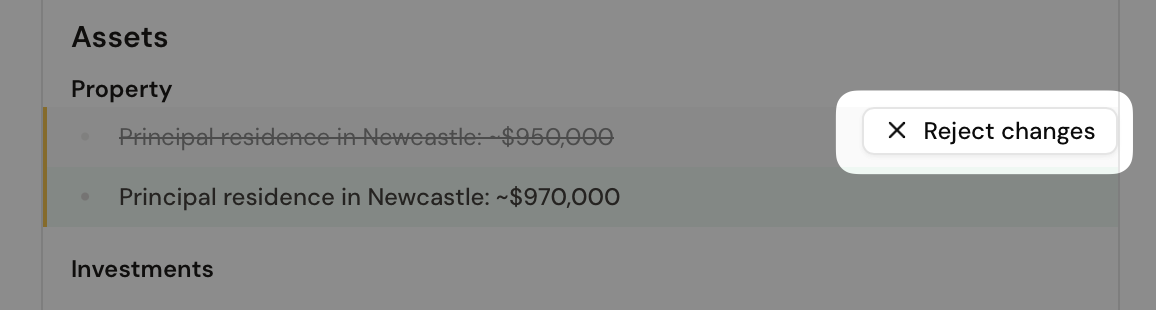
Automatic Saving
You don't need to explicitly save pending changes. They save automatically in several situations:
Finalising the meeting - The primary trigger. When you finalise the meeting, pending changes save immediately to the client's record.
Creating another meeting - If you start a new meeting for the same client, pending changes from the previous meeting save automatically.
Uploading an attachment - Attachment uploads trigger automatic saves of any pending changes before processing the attachment content.
Finalising a document - Document finalisation saves pending changes so the record remains current.
This automatic behaviour means information flows smoothly without requiring explicit saves at each step. You can leave changes pending indefinitely if needed - they won't save until one of these triggers occurs or you manually finalise the meeting.
Version History
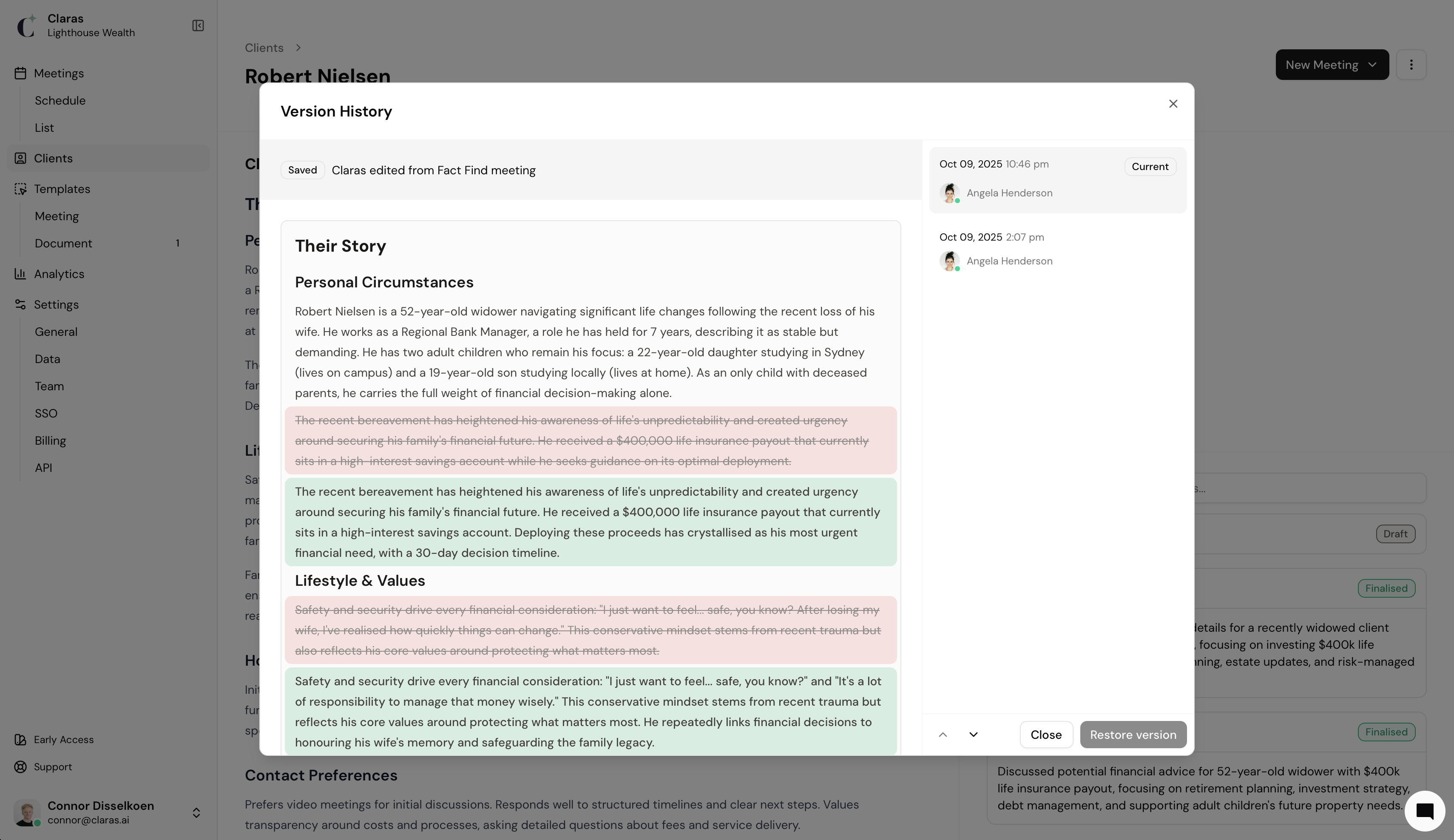
Every change to Clarity Plus creates a new version, building a complete audit trail of how the record evolved over time. Version history tracks who made each change, when it occurred, and what specifically was modified. Use this history for compliance documentation, understanding how advice progressed, and recovering previous content if needed.
Viewing Version History
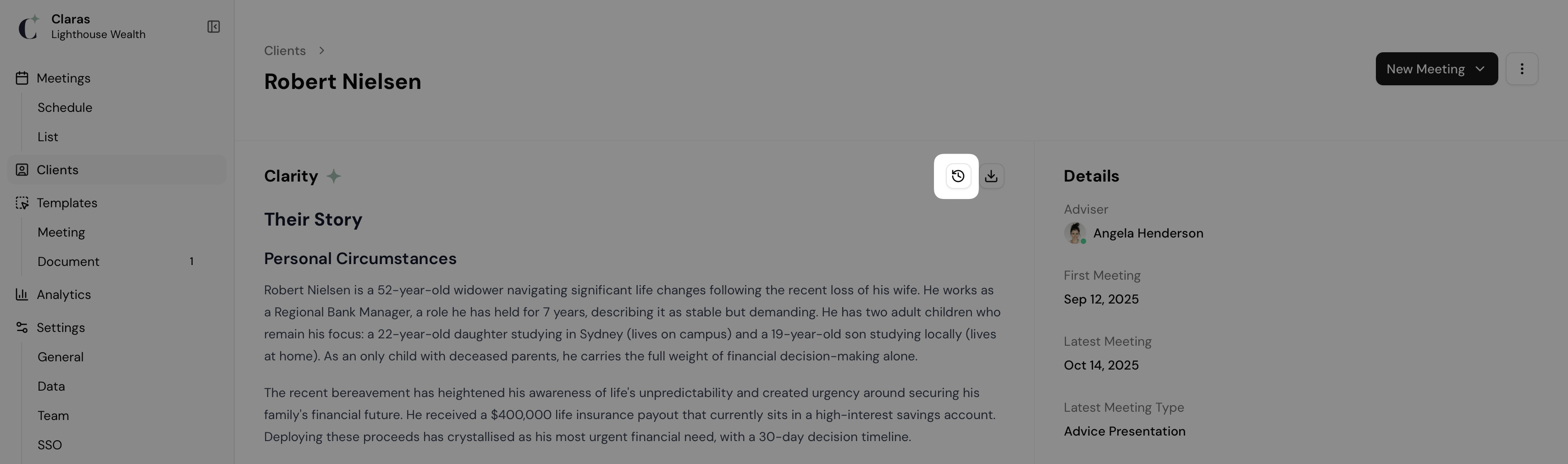
Access version history by clicking the History button (clock icon) at the top of the Clarity Plus section on the client's page. This opens a side panel showing all versions in chronological order, with the most recent at the top.
Comparing Versions
Select any version from the timeline to view its complete content. The display shows line-by-line differences between the selected version and the version prior to it:
Added content - Highlighted in green, showing what was added in the selected version
Removed content - Highlighted in red, showing what was removed in the selected version
Unchanged content - Displayed in normal text for context
This comparison shows exactly what changed in each version. Use the Previous and Next buttons to navigate through versions sequentially, viewing what changed at each step.
Restoring Previous Versions
If you need to revert to a previous version, select it from the timeline and click Restore. This creates a new version with the content from the selected version, making it the current record. The restore operation doesn't delete history - it creates a new version that contain old content, preserving the complete audit trail.
Restoring becomes disabled when:
You've selected the current version (nothing to restore)
Claras is generating updates (wait for generation to complete)
Pending changes exist (finalise the associated meeting first)
Someone else is editing (wait for them to finish)
These restrictions prevent conflicts so restores don't overwrite in-progress work.
Regenerating Clarity Plus
Regenerating rebuilds a client's Clarity Plus record from scratch using all available meetings, attachments, and documents. Claras starts from the oldest material and works forward in time, creating a fresh record.
Use regeneration when:
You've changed templates and want to apply the new structure to existing clients
You've deleted or corrected source material and want the record rebuilt
Regeneration should be a last resort to fix problems. Any manual edits or additions you've made will be overwritten. Try fixing issues by editing the record directly or restoring from version history first.
Access regeneration through the more actions menu ⋮ at the top of the client's page. The regeneration process takes 1-2 minutes per meeting, attachment, and document. Previous versions will remain in the version history.
FAQ
Where does Claras use Clarity Plus?
Claras references Clarity Plus when generating file notes and documents. During meetings, this context shapes how conversations are interpreted, making file notes more accurate without you manually providing background. For documents, Clarity Plus provides the foundation that templates draw from.
Every finalised meeting, uploaded attachment, and completed document enriches the record, improving the quality of every future output. The record compounds, and so does the quality of advice documentation.
How does Claras handle conflicting information?
When Claras encounters conflicting information across different meetings, attachments, or documents, it trusts the most recent source by date. Newer information automatically supersedes older information.
Why does it say "No changes have been created yet"?
This message appears on older processed meetings that existed before the current Clarity Plus workflow was introduced. Previously, Clarity Plus updates were created when you finalised a meeting. Now they're created immediately when you process a meeting.
For these older meetings, you have two options: finalise the meeting to automatically generate the Clarity Plus changes, or click "generate a preview now" to create them immediately without finalising. Either way, the changes will be generated and ready for review. Note that creating a new meeting for the same client will automatically finalise any older processed meetings, which also triggers the Clarity Plus generation.
Why does it say "No updates needed" after syncing?
When you sync pending changes after editing a file note, Claras compares what changed between the initial file note and your edited version. If your edits don't affect any information that would flow into Clarity Plus, the sync process finds no updates to make. This outcome is normal and indicates the pending changes already accurately reflect your file note.
Why can't I edit Clarity Plus directly?
Direct editing becomes locked in specific situations to prevent conflicts and stop changes from overwriting each other.
Pending changes exist - When a meeting has been processed but not finalised, pending changes are linked to that meeting. You must finalise the meeting to save those changes before editing directly. The record displays a message with a link to the specific meeting requiring finalisation. This prevents conflicts between pending automatic updates and manual edits.
Claras is currently generating - Wait for the generation process to complete before editing. Generation typically takes one to two minutes. The record displays "Claras is currently editing..." during this time.
Someone else is editing - Another team member has the record open and is making changes. The record displays their name and prevents simultaneous edits. Wait for them to finish, or contact them to coordinate. Their editing session will close automatically after a period of inactivity, typically a few minutes.
These locks mean only one writer changes the record at a time, preventing conflicting modifications and lost work.
What happens if I delete a meeting?
Deleting a meeting affects Clarity Plus differently depending on the meeting's status:
Processed meetings - If the meeting was processed but not finalised, any pending Clarity Plus changes are discarded. These changes never become part of the permanent record, and deleting the meeting removes them entirely.
Finalised meetings - If the meeting was already finalised, the Clarity Plus updates have been saved as a permanent version. Deleting the finalised meeting doesn't remove the saved information from the record. The version history retains the changes, and the current record includes that information.
If you deleted a finalised meeting and need to remove its information from Clarity Plus, use version history to restore a previous version from before that meeting, or manually edit the record to remove the specific information.
What happens if I reprocess a meeting?
When you reprocess a meeting, any pending Clarity Plus changes from the previous processing are discarded. This stops outdated changes from saving when you eventually finalise the meeting with its new content.
After you process the meeting again, Claras generates fresh pending changes based on the new file note. These new changes appear in the preview section, ready for review before finalisation.
Last updated 9th October 2025 by Connor