Update Client Profile
The Clients page is your central hub for managing advice documents in Claras. It brings together client details, file notes, documents, and insights in one place, so your team can work from the same information at all times.
From here you can:
Add and manage clients.
See past and future meetings.
Update the properties filter for a different view.
Click a client’s name to open their full profile.
View Clarity+, a live client summary.
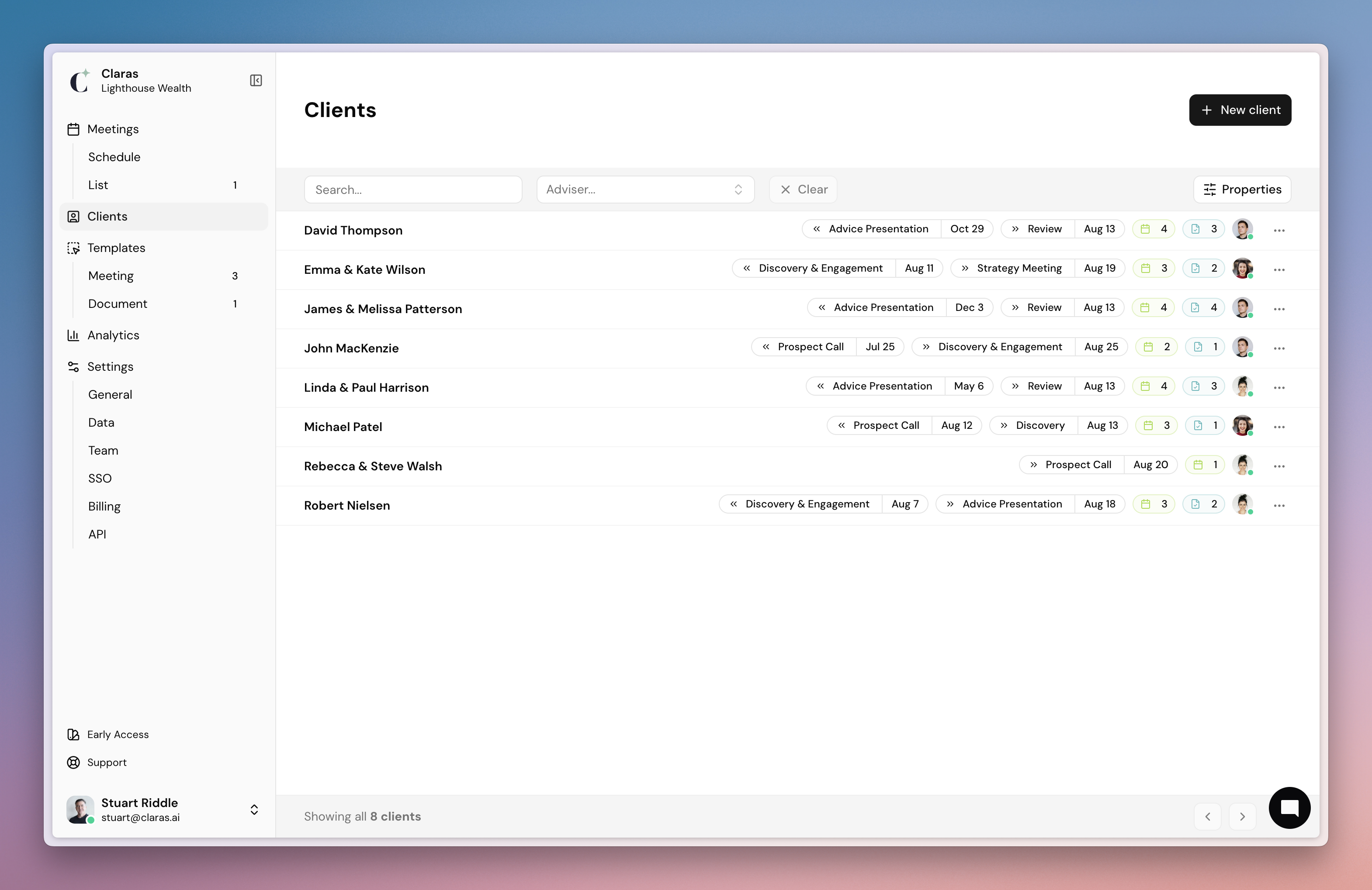
This page covers:
Adding clients.
Uploading files to update Clarity+.
Adding a new client
Go to Clients and click New Client.
Enter their name and assign them to an adviser.
Click Create to save.
Keep client names consistent with your CRM for easy cross-referencing
Update Clarity+
Each client profile includes Clarity+, a summary pulling key insights from file notes, documents and files. This gives you a live summary of each client, so you can:
Stay across your clients as you grow.
Prepare for meetings so you walk in fully prepared.
Onboard new team members quickly.
Create documents with the right context already in place.
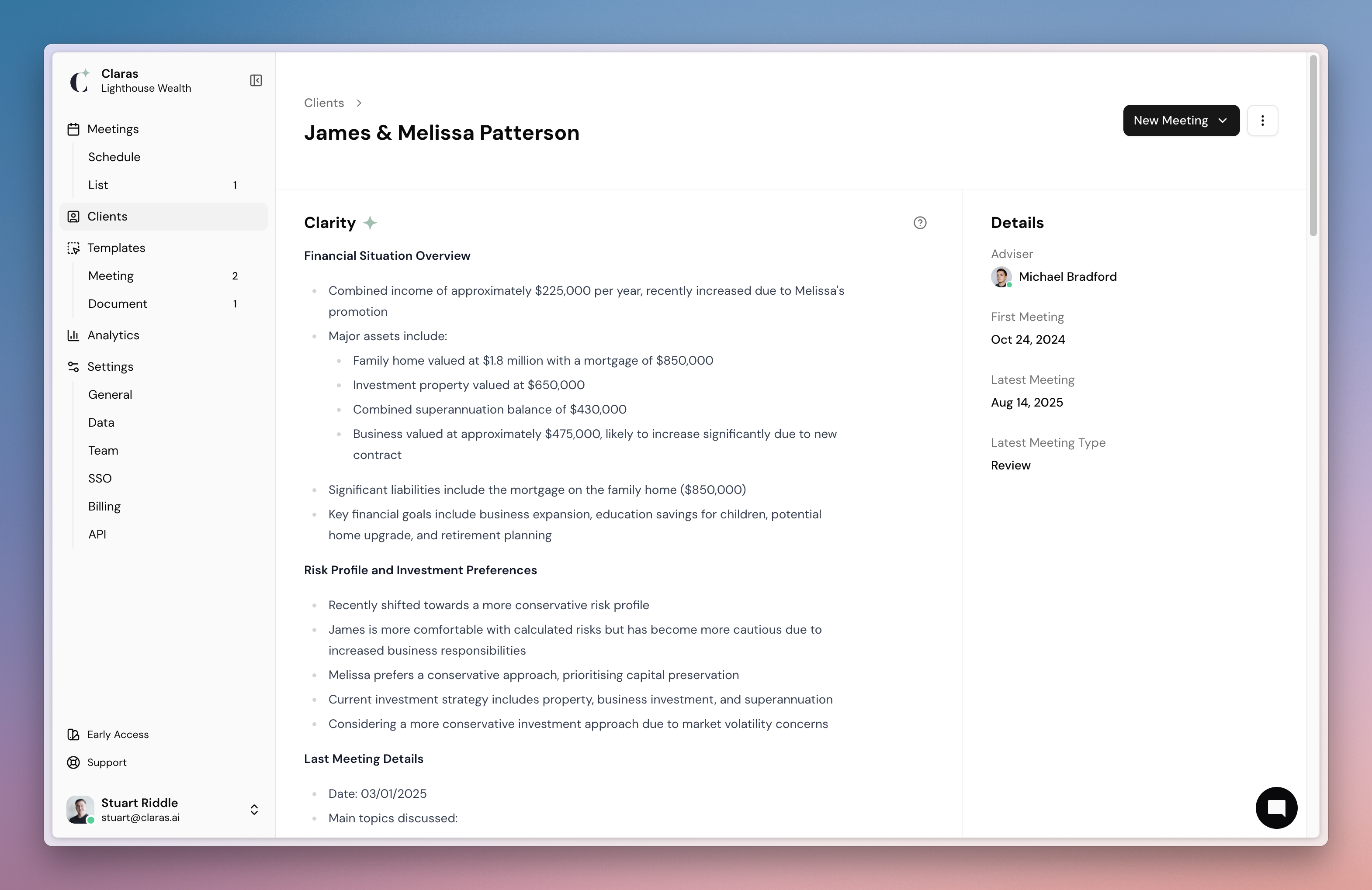
Upload client files
To populate Clarity+, upload key documents to the client profile before your first meeting. These files give Claras the context it needs to build a complete picture of the client’s situation, and make your file notes and documents more accurate.
Claras analyses information from Word, PDF, Excel, email, and image files, prioritising the most recent data so your summaries reflect the client’s current position.
Files that work best include:
Previous file notes – provides historical client discussions.
Superannuation or investment statements – supply up-to-date balances and holdings.
Statements of Advice (SOAs) – capture past recommendations and strategies.
Risk profiles – outline the client’s tolerance and preferences.
Forecasts – forward-looking context on cash flow, retirement, or investment scenarios.
Charts and graphs – summarising data from modelling tools.
To upload files:
Go to Clients and click into a client profile.
Scroll down to the Attachments section.
Click Upload file and select files from your computer.
Claras will process the files and update Clarity+.
Click the file to view the extracted information.
Click the 3-dot menu > Edit on a file to rename it or adjust the date
Claras cannot process password protected files - remove before uploading
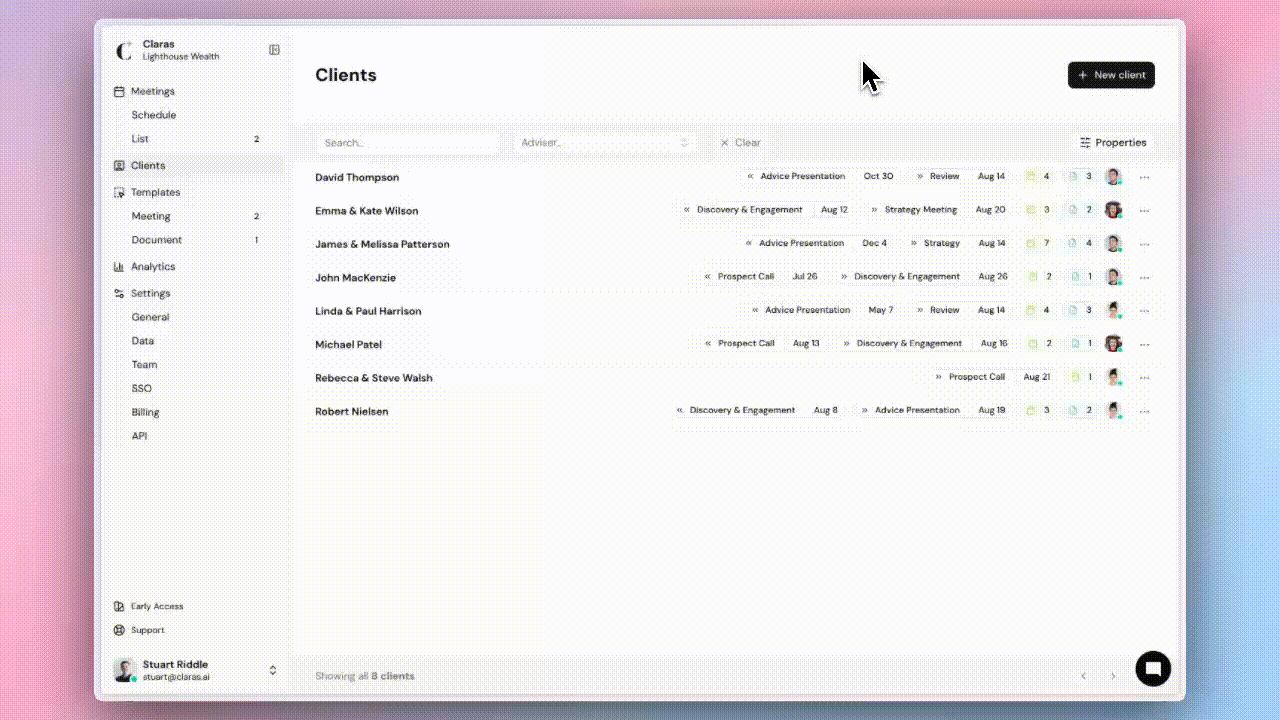
Next
Invite your team so everyone works from the same templates and processes
Last updated 24th August 2025 by Stuart