Manage Details
The profile page brings together everything tied to your account. Updating these settings helps Claras reflect your role, produce accurate documents, and handle recordings without issues.
Manage your details
Open your profile by clicking your name in the bottom left corner and selecting My profile.
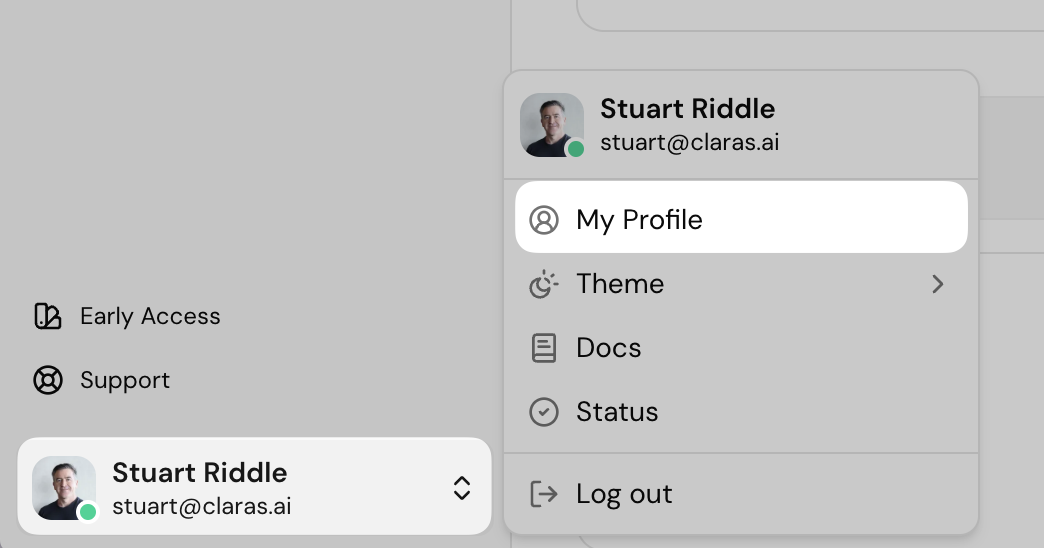
From here, you can update:
Profile image – shown on the meetings and clients you’re assigned to.
Email – change your login email if required.
Name – update how your name is displayed in Claras.
Profession – Claras tailors its outputs to match your role. While designed for financial advisers, it also adapts to other professions.
Location – this changes the language and spelling Claras applies to outputs (for example, UK vs US English).
When you’re done, click Update profile to save changes.
Integrations
Use the Integrations section to connect Microsoft Teams. After linking, your recordings can be imported straight into meetings in Claras without downloading or uploading files.
To connect Teams:
Click Connect
Sign in with your Microsoft account and approve the connection.
Once successful, you’ll see a green confirmation message.

Click Reconnect if you’re not sure the right Teams account is linked, or if you need to reset the connection.
Security and storage
Your profile also provides tools to manage password security and local storage.
Change password – follow the prompts to reset it.
Clear local storage – click Clear to remove any transcripts temporarily saved in your browser.
Why clear local storage?
When you record a meeting, Claras keeps a backup copy of the live transcript in your browser in case of a network issue. Normally this clears automatically once the meeting is finalised.
In rare cases, your browser may run out of local storage, which can prevent transcripts from saving correctly. If you notice issues, clear your storage before starting a new recording.
Frequently asked questions
How do I change my email address?
Visit your profile by selecting your name in the bottom corner of Claras. Then update your email address and save your changes.
Why am I getting this error when connecting to Teams? "The mailbox is either inactive, soft-deleted, or is hosted on-premise.”
It usually means your Microsoft 365 account isn’t correctly set up for Teams access. Ask your IT administrator to fix your configuration so Teams can connect. This error can occur if:
Your Microsoft 365 licence doesn’t include Exchange Online
Your licence has expired
Your mailbox is inactive or has been deleted
Your organisation uses an on-premise mail server
If you're still having trouble, try signing in to Claras using an incognito browser, then connect your Teams account.
How do I fix the ‘Need admin approval’ message when connecting Microsoft Teams to Claras?
Ask your IT admin to follow these steps to approve the application in the Teams admin centre.
Navigate to the "Admin consent requests" area under "Enterprise applications" in Entra
Search for Claras.ai using the application ID:
c85e582e-b6dc-496b-b119-c6b2ba80556eIf that doesn't work, the admin might need to go through the connection flow in Claras:
Invite your admin into your practice as a Practice Manager
Connect their Teams account from the profile page
They'll then be able to grant access for the organisation
If the application still cannot be found, verify that you are using a business account rather than a personal Microsoft Teams account.
Last updated 3rd December 2025 by Stuart