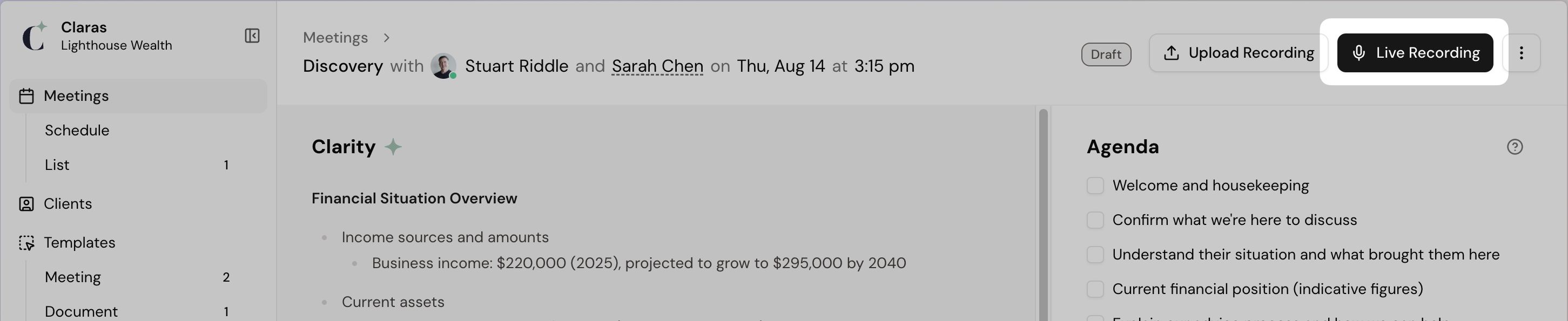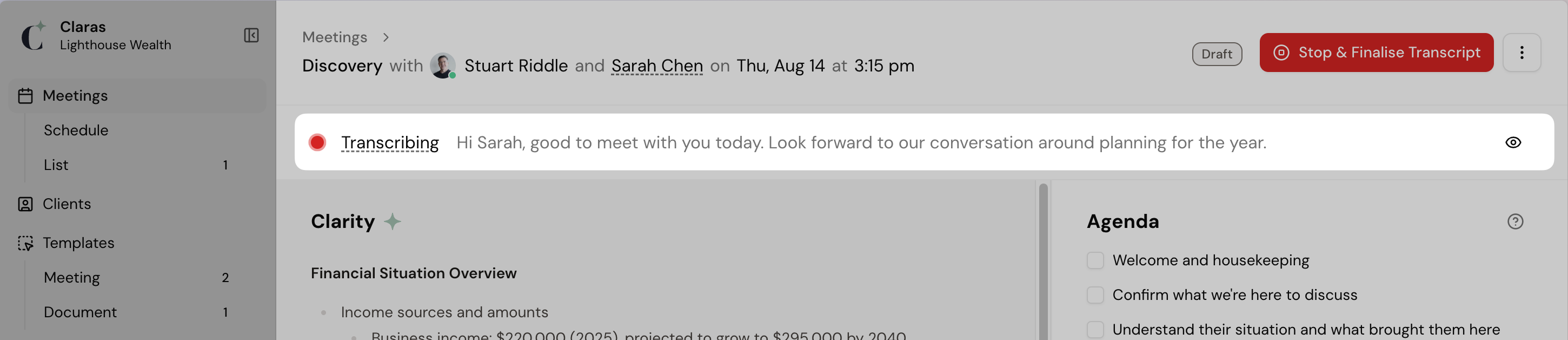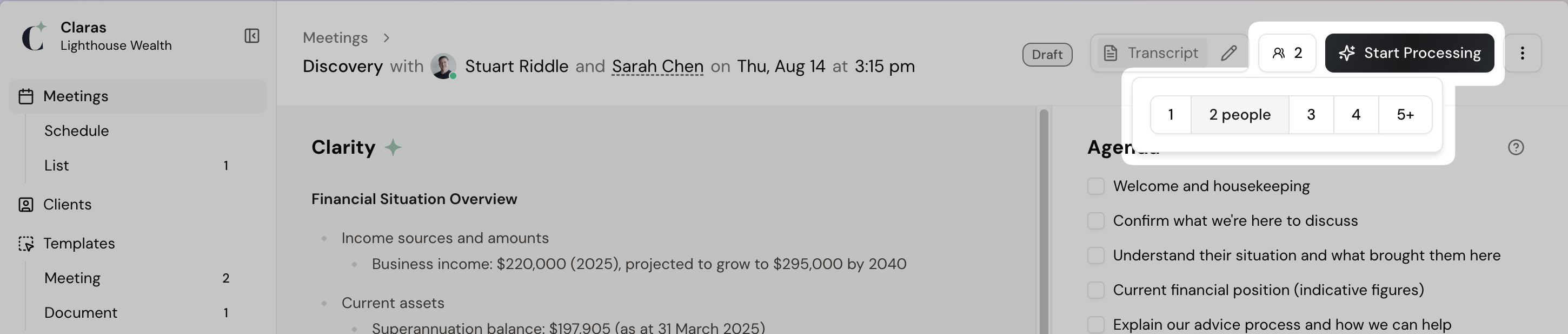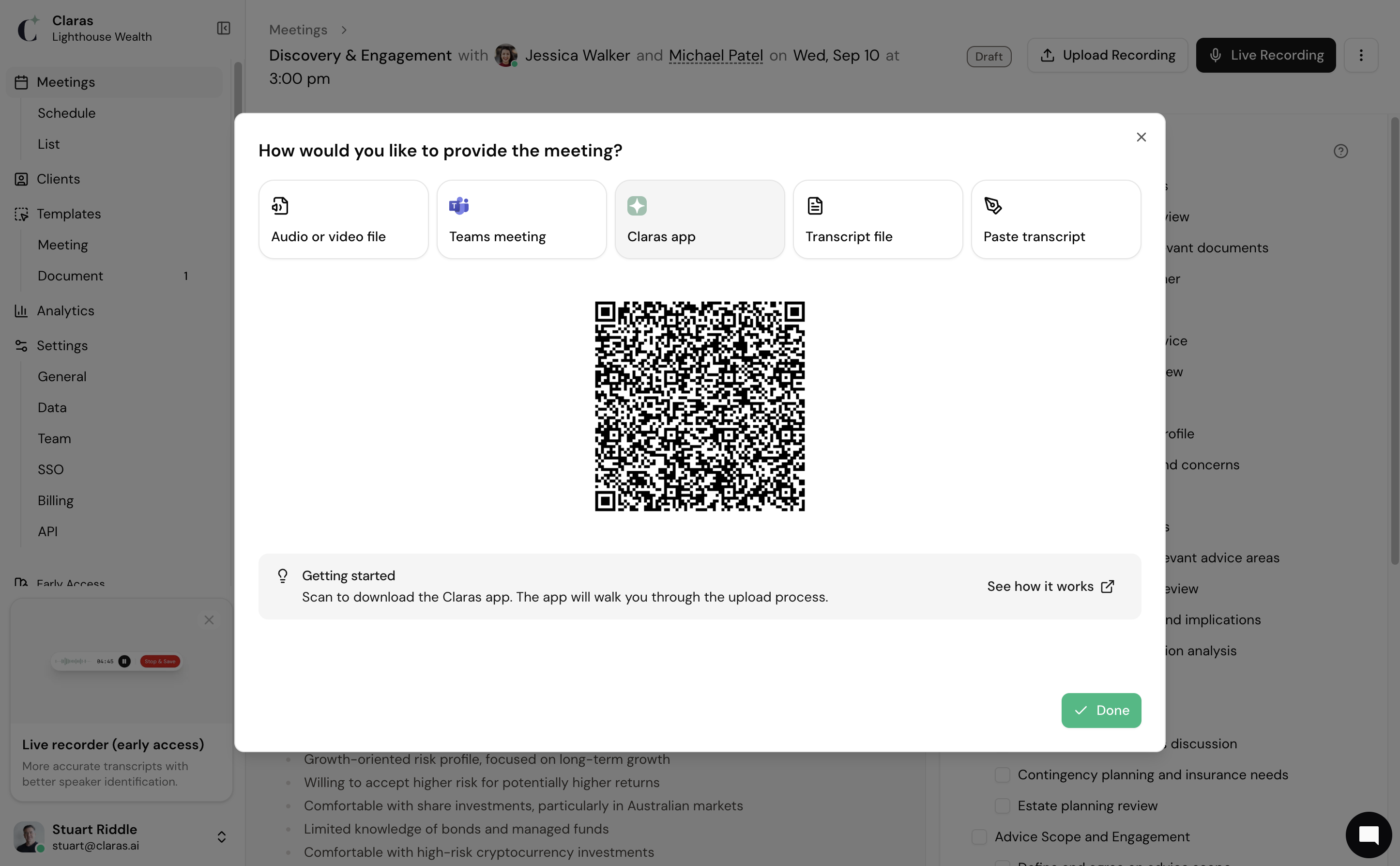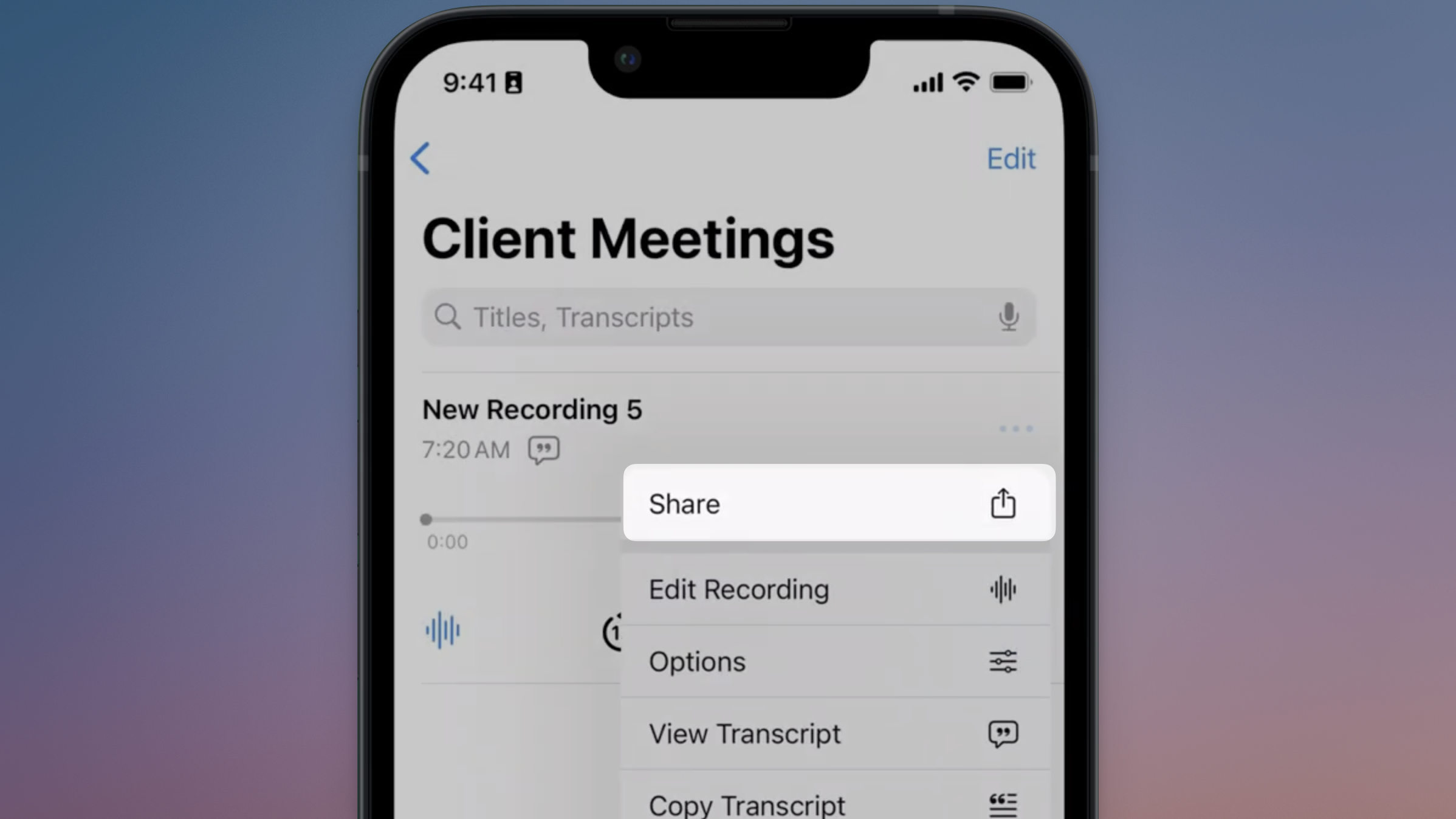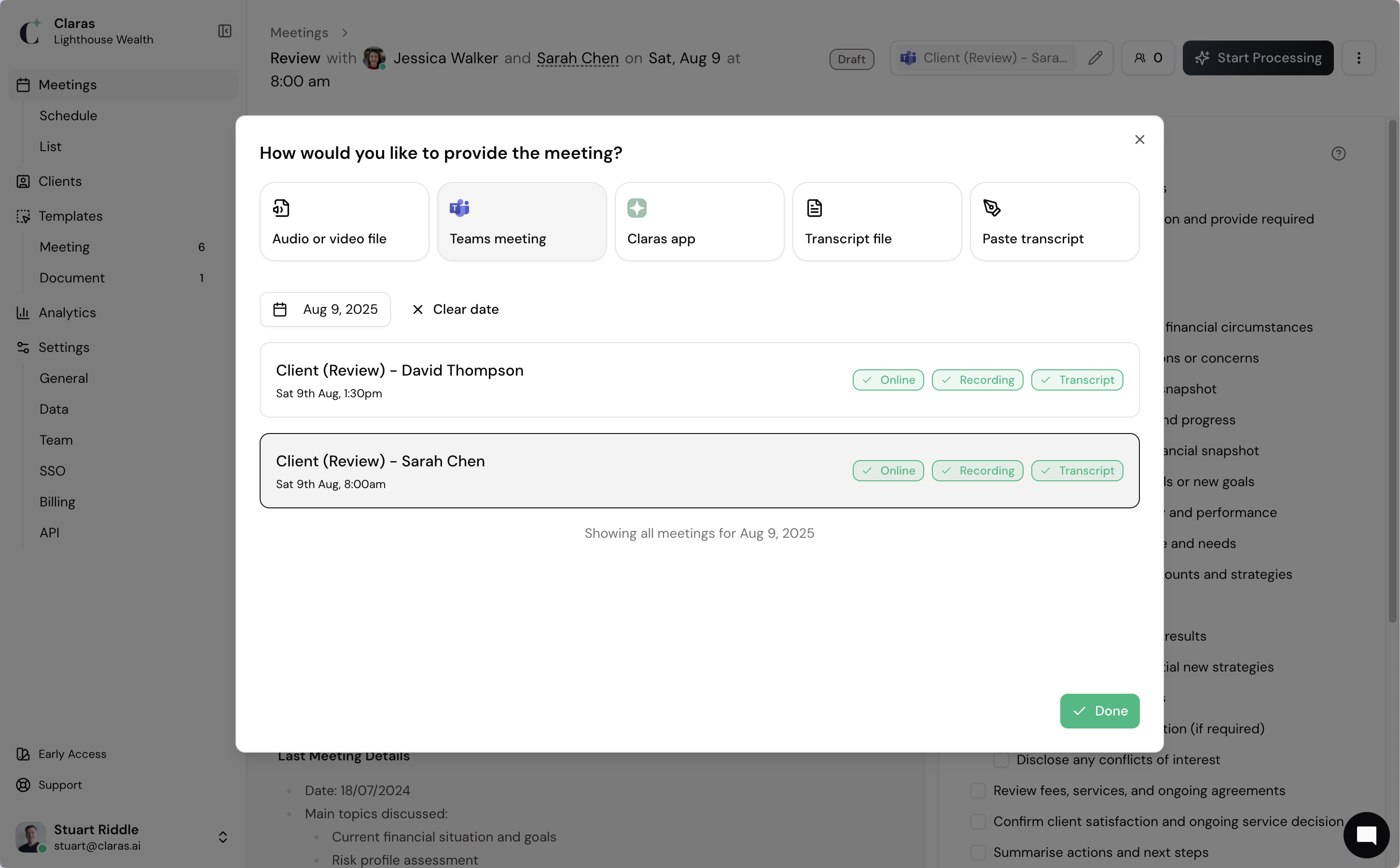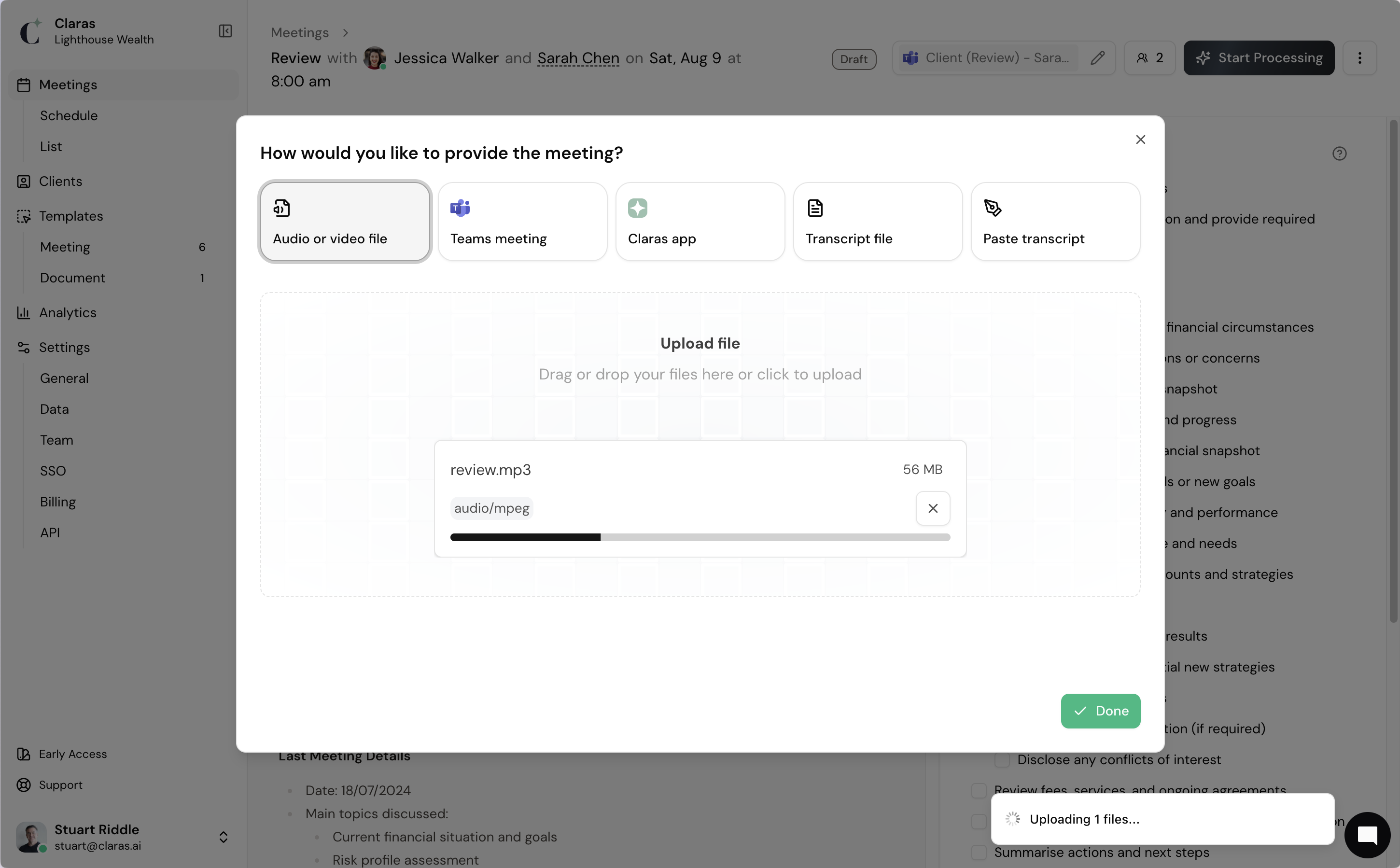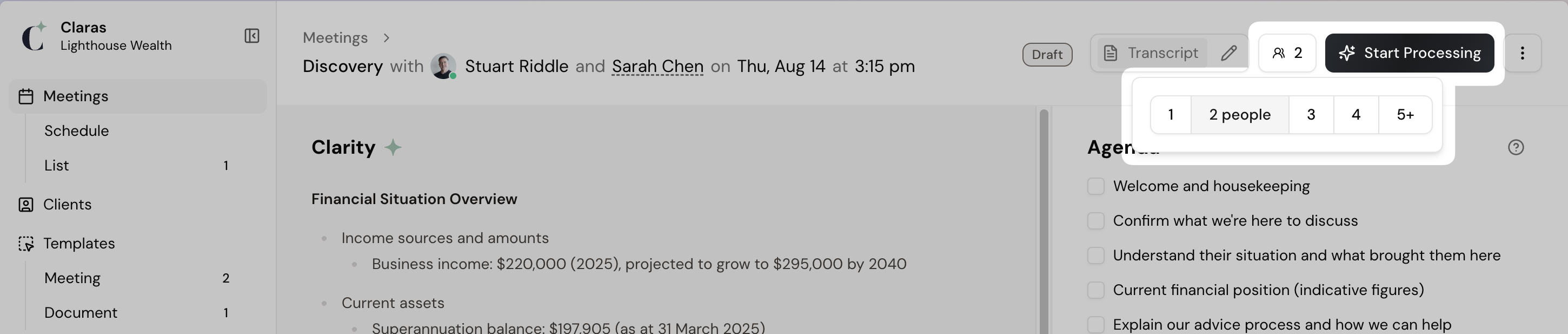Recording Guide
This guide explains all the ways you can capture in-person, phone, or virtual meetings so Claras can turn your conversations into file notes.
Get into the habit of always recording your meetings. If you don’t have your laptop, record with your phone. If you forget to record, dictate into your phone or directly into Claras straight after the meeting. As long as you capture the conversation, Claras can save you time.
The Claras mobile app
The app is the simplest way to upload meetings recorded on your phone. Download it from the Apple App Store or Google Play Store. The app includes step-by-step guides for recording meetings and phone calls, and sending them directly to Claras.
In‑person meetings
Record directly into Claras if you’re on your laptop. Claras saves the conversation as you go, so you don’t need to upload files afterwards.
Record directly in Claras
Create a meeting in Claras.
Open the meeting and click Live Recording.
Click Start Transcription and allow Claras to use the microphone.
Test by speaking a few words. You'll see the live transcription on-screen.
If you need to pause, refresh the page, then click Resume.
When the meeting's finished, click Stop & Finalise Transcript.
Set the number of participants to help Claras assign speakers.
Click Start Processing to create the file note.
Record on your phone if you don’t have your laptop handy. You can use your phone’s voice recorder and send the file directly to Claras via the mobile app.
Record using your phone
Install the Claras mobile app.
Record the meeting using your phone's recording app (Eg. Voice Memo in iPhone or Voice Recorder on Samsung).
In Claras, open the meeting and click Upload Recording → Claras app to display the QR code.
On your phone, open the recording.
Tap Share, and select the Claras app.
In the Claras app, click Scan QR code and scan the QR code to send the recording.
When the recording shows in Claras, click Done.
Set the number of participants.
Click Start processing to create the file note.
Virtual meetings
Record using Microsoft Teams, Zoom, Google Meet or any other video conferencing platform, then upload the recording into your meeting in Claras.
Teams integrates directly with Claras, so you can import recordings in one click without saving or moving files.
Microsoft Teams
In Teams, start the meeting recording (More → Start recording). On mobile, tap More options → Start recording.
The recording will stop automatically when the meeting ends.
In Claras, open the meeting and click Upload recording → Microsoft Teams.
Select the meeting from the list (use the date picker to view past meetings).
If the recording isn’t available, wait until Teams has finished saving.
Click Done.
Set the number of participants.
Click Start processing to create the file note.
Use alternative platforms if your practice doesn’t use Teams. You’ll need to save the recording to your computer and upload it manually.
Zoom, Google Meet and other video platforms
Record the meeting
Enable recordings in your preferred platform:
Zoom: Enable cloud recordings in settings.
Google Meet: Enable recordings in settings.
Record the meeting.
Save the recording to your computer.
In Claras, open the meeting and click Upload recording → Audio or video files.
Drag and drop, or select the file.
Click Done.
Set the number of participants.
Click Start processing to create the file note.
Avoid uploading text transcripts. Audio or video recordings give the best quality output.
Phone calls
Best for client calls made outside scheduled meetings. Record using your phone's built-in phone recording features and upload via the Claras mobile app.
If you can’t use built-in call recording, put the call on speaker and use Claras live recording to capture the conversation directly.
Recording on iPhone
Start your call and tap the Record icon at the top left (see Apple’s guide).
Calls are saved to the Notes app.
In Claras, open the meeting and click Upload Recording → Claras app to display the QR code.
On your phone, open the Note containing the recording.
Share the recording and select the Claras app.
In the Claras app, click Scan QR code and scan the QR code to send the recording.
When the recording shows in Claras, click Done.
Set the number of participants.
Click Start processing to create the file note.
Recording on Android
Many Android phones allow you to enable call recording (see Google’s guide).
Calls are saved to Recent calls.
In Claras, open the meeting.
Click Upload Recording → Claras app to display the QR code.
On your phone, open the recording in Recent calls.
Share the recording and select the Claras app.
In the Claras app, click Scan QR code and scan the QR code.
When the recording shows in Claras, click Done.
Set the number of participants.
Click Start processing to create the file note.
Frequently asked questions
Can I dictate a meeting summary into Claras?
Yes. In your meeting, click Live recording and dictate your summary. You can also upload a dictation recorded on your phone.
What if I forget to record?
Dictate key points immediately after the meeting, either into the Claras app or directly into a Claras meeting. This ensures important details aren’t lost.
Can I upload transcripts instead of recordings?
You can, but it’s not recommended. Transcripts are only useful if speaker labels have already been assigned. For the best accuracy, always upload audio or video.
Do I need consent to record?
Yes, as you’re collecting personal information. Under the Australian Privacy Principles (APPs) guidelines, you must tell them you’re recording (APP 1 & APP 5: transparency & notification).
Why doesn't Teams let me record meetings?
You'll need to ask your IT admin to enable this, as per Microsoft's guide.
Why doesn’t my Teams recording show up in Claras?
Recordings can take a few minutes to process in Teams. Check Teams meeting recap to see if the recording is available.
Why aren't my Teams meetings showing in Claras?
Claras can only display scheduled Teams meetings that you organised. If your meeting doesn’t appear, it’s usually because:
It was started instantly using Meet Now (unscheduled meetings don’t sync to Claras).
You weren’t the meeting organiser (Claras can only see meetings created from your calendar).
If this happens, download the Teams recording and upload it directly to Claras.
How does Claras handle my recordings and transcripts?
You control retention settings in Claras (Settings → Data). Recordings and transcripts can be automatically deleted after your chosen period.
Last updated 8th September 2025 by Stuart