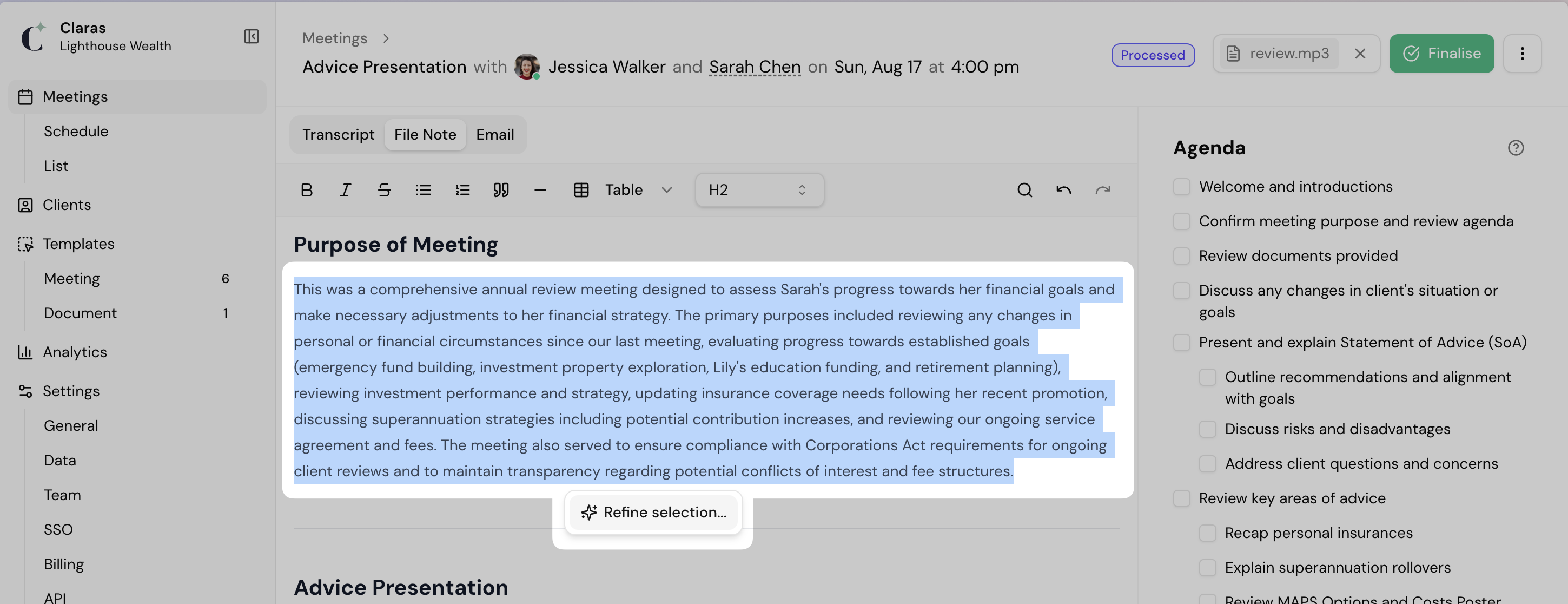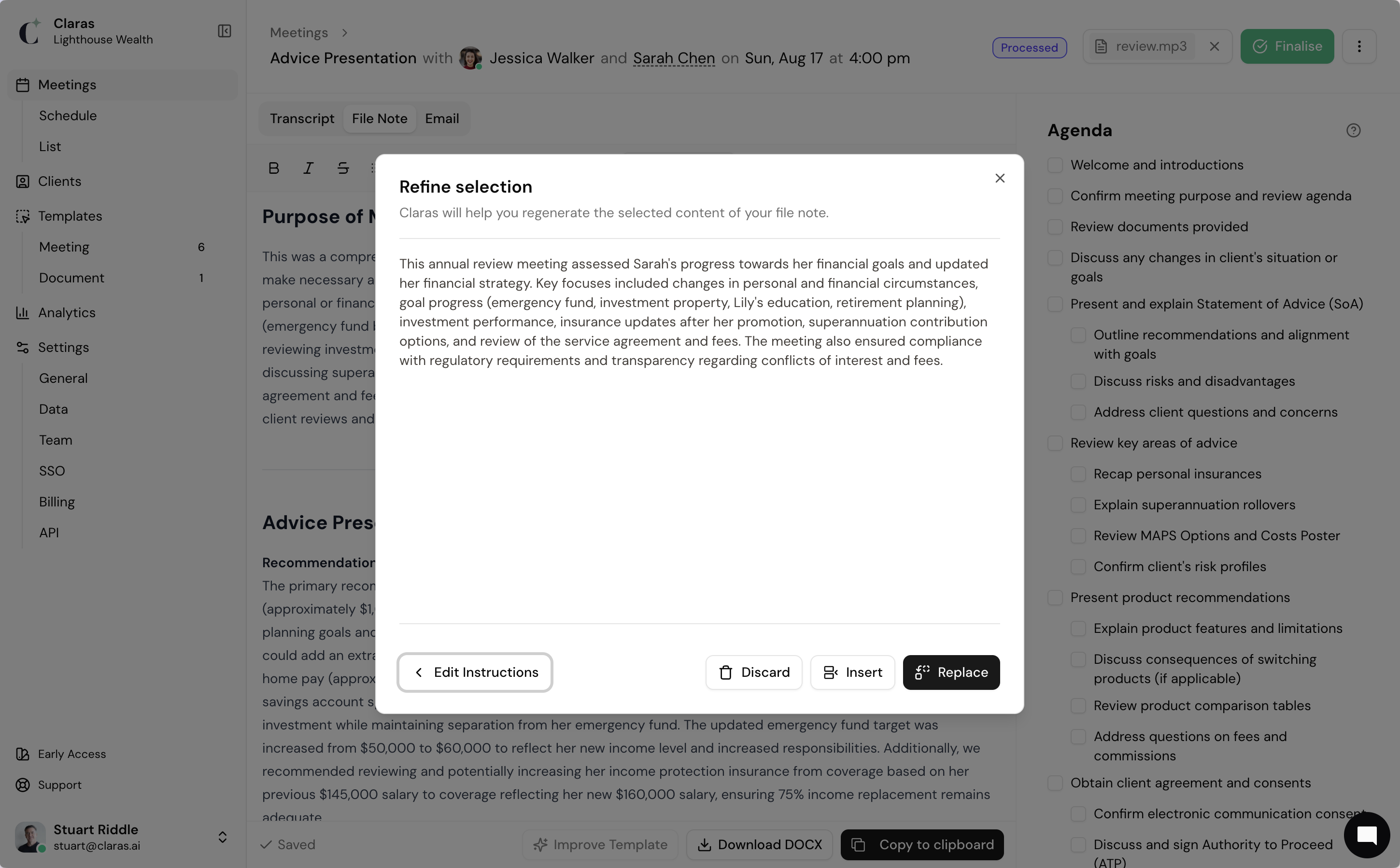Review the File Note and Email
After processing, Claras generates three outputs from your meeting – a transcript, a draft file note, and a draft client email. Use the tabs at the top of the page to switch between them.
Transcript – replay the meeting, check who said what, and search for keywords
File note – to review, refine and finalise
Email – a client summary email, ready to copy and send
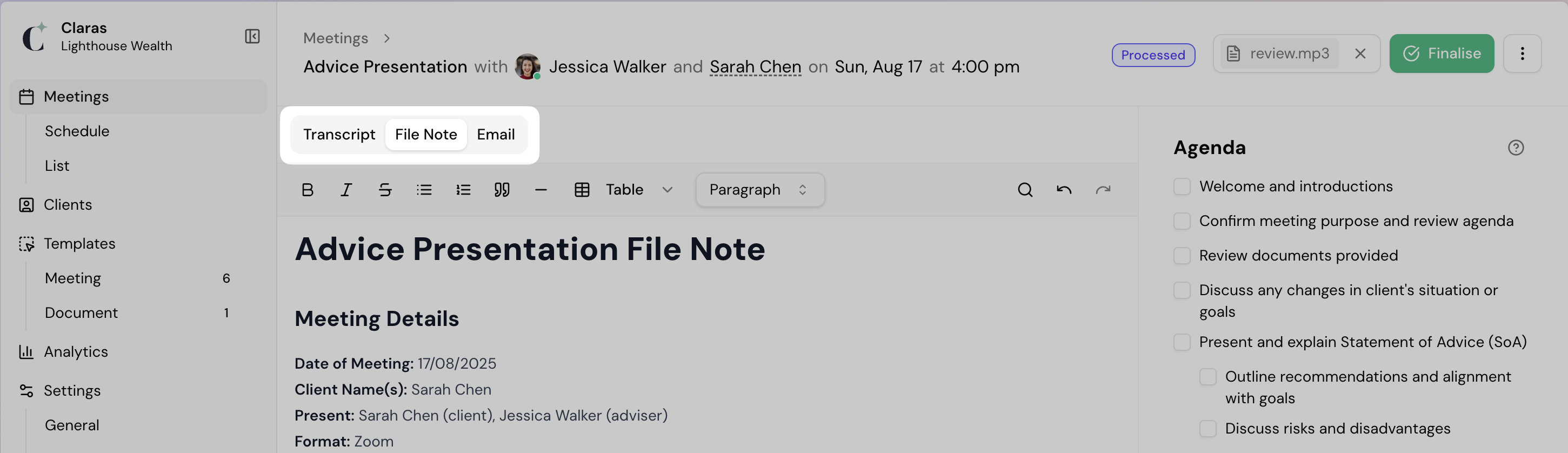
This page covers:
How to edit and refine your file note
Reprocessing a meeting when changes are needed
Finalising the file note and updating Clarity+
Refining and sending the client email
Review the file note
You’ll see your draft file note open in Claras with a formatting toolbar at the top.
Edit text directly, using the toolbar for formatting.
Apply formatting such as headings, bold, italics, and bullet points.
Use Find and replace to quickly update names, products, or other repeated terms across the note (e.g. correcting a client name throughout the file note).
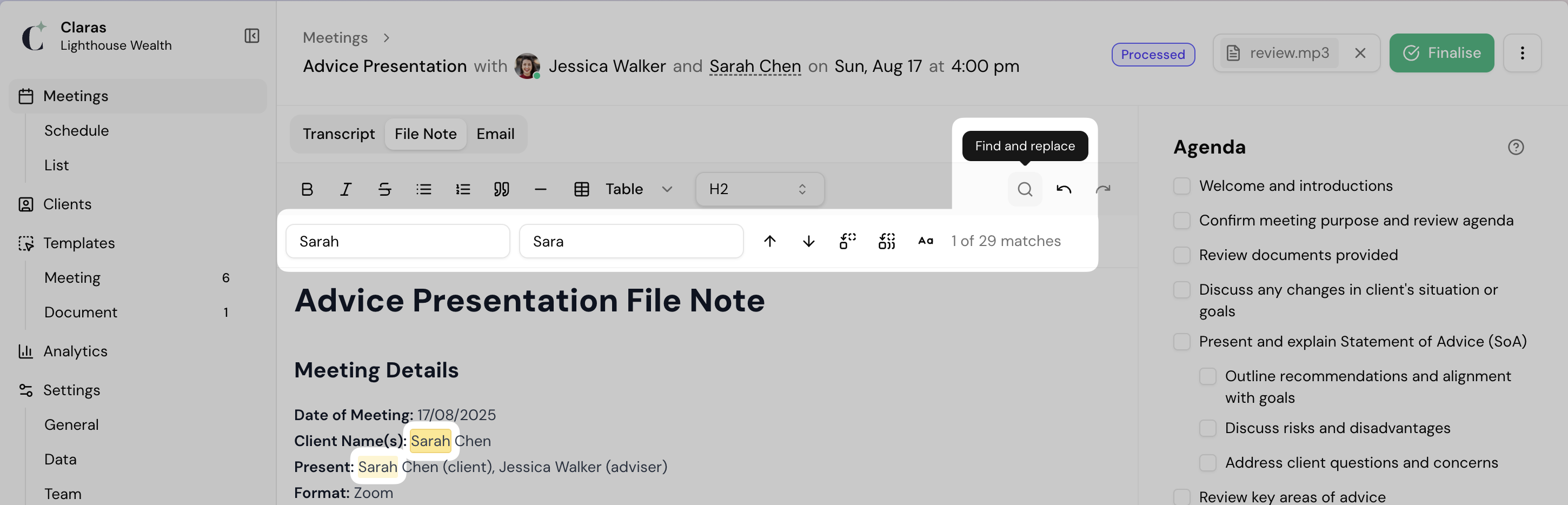
Each file note in Claras has a status so you can see at a glance where it’s up to:
Draft – the meeting has been created but not yet processed
Processed – the draft file note and client has been created and is ready for review
Finalised – you’ve reviewed and confirmed the file note is accurate
Refine tool
Sometimes parts of your file note need refining - maybe a section is too long, missing context, or you want to include client quotes. The Refine tool gives you a quick way to improve sections without rewriting the whole note yourself.
Highlight the section of text you want to refine
Click Refine selection – Claras will open the refine panel
Type your instructions (e.g. “make the meeting overview a table”), or select a preset
Claras regenerates the text based on your instruction
Choose how to apply it:
Insert – add the refined text below the original for comparison
Replace – swap the original with the refined version
Discard – keep the original text unchanged
Or, click Edit instructions to go back and try again
Reprocessing a file note
If you notice the file note is incorrect or the wrong type, you can reprocess the meeting from the original recording and transcript. This may be useful if:
You need to edit meeting details, such as the number of attendees
The wrong template was applied
You'd like to add notes to give Claras additional context for the file note
To reprocess:
Click the 3-dot menu in the top right
Select Reprocess
The meeting will be changed to Draft status
Make the required changes and click Start Processing
Claras will create the file note and client email
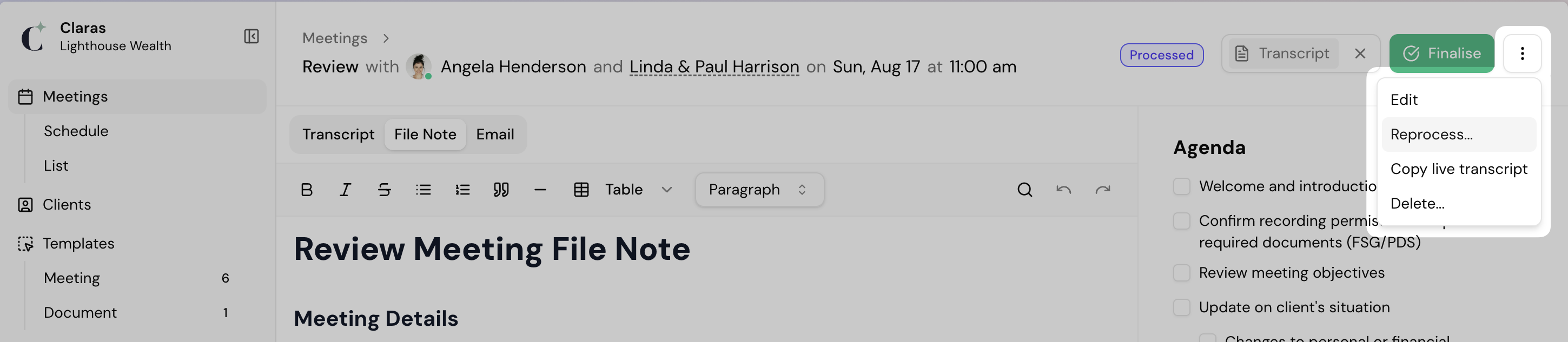
Once a file note is Finalised, it can’t be reprocessed. If changes are required, you’ll need to create a new meeting and process it again.
Finalise the file note
Once you're satisfied that the file note accurately represents the conversation, you can:
Copy the formatted file note to your clipboard and paste into your CRM
Download DOCX to save it as a document
Click Finalise to confirm it – this also updates the client’s Clarity+ profile with new insights
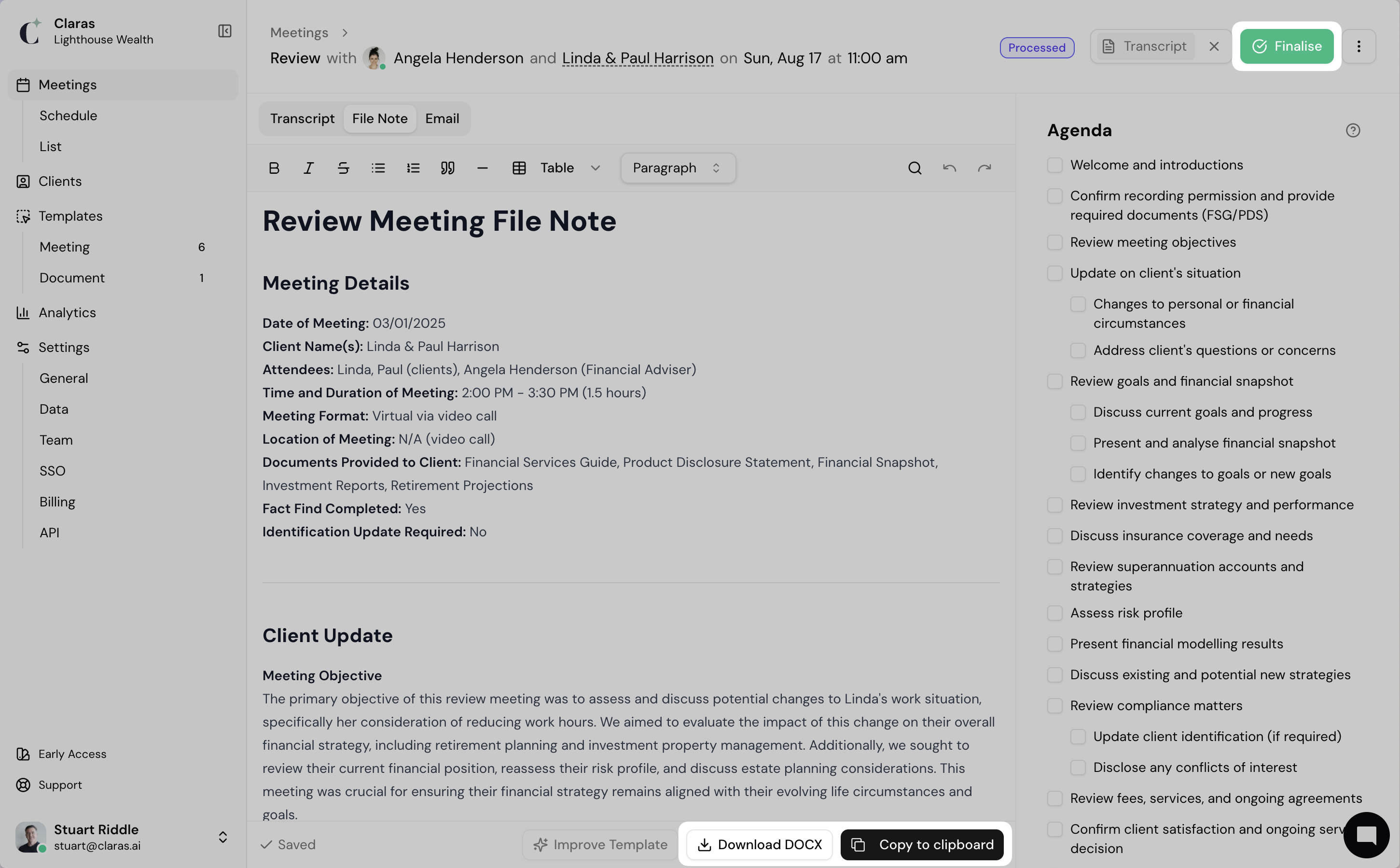
File notes are saved in the client profile for easy reference
Review the client email
Claras drafts a client summary email alongside your file note, saving you time on post-meeting admin and client follow-ups. Click the Email tab to review it.
If you’ve updated the file note or want to adjust the tone, click Refine Email. You can edit the language so it matches your client’s communication style and preview the result before saving.
Once you’re happy, click Copy to clipboard and paste it into your email program to send
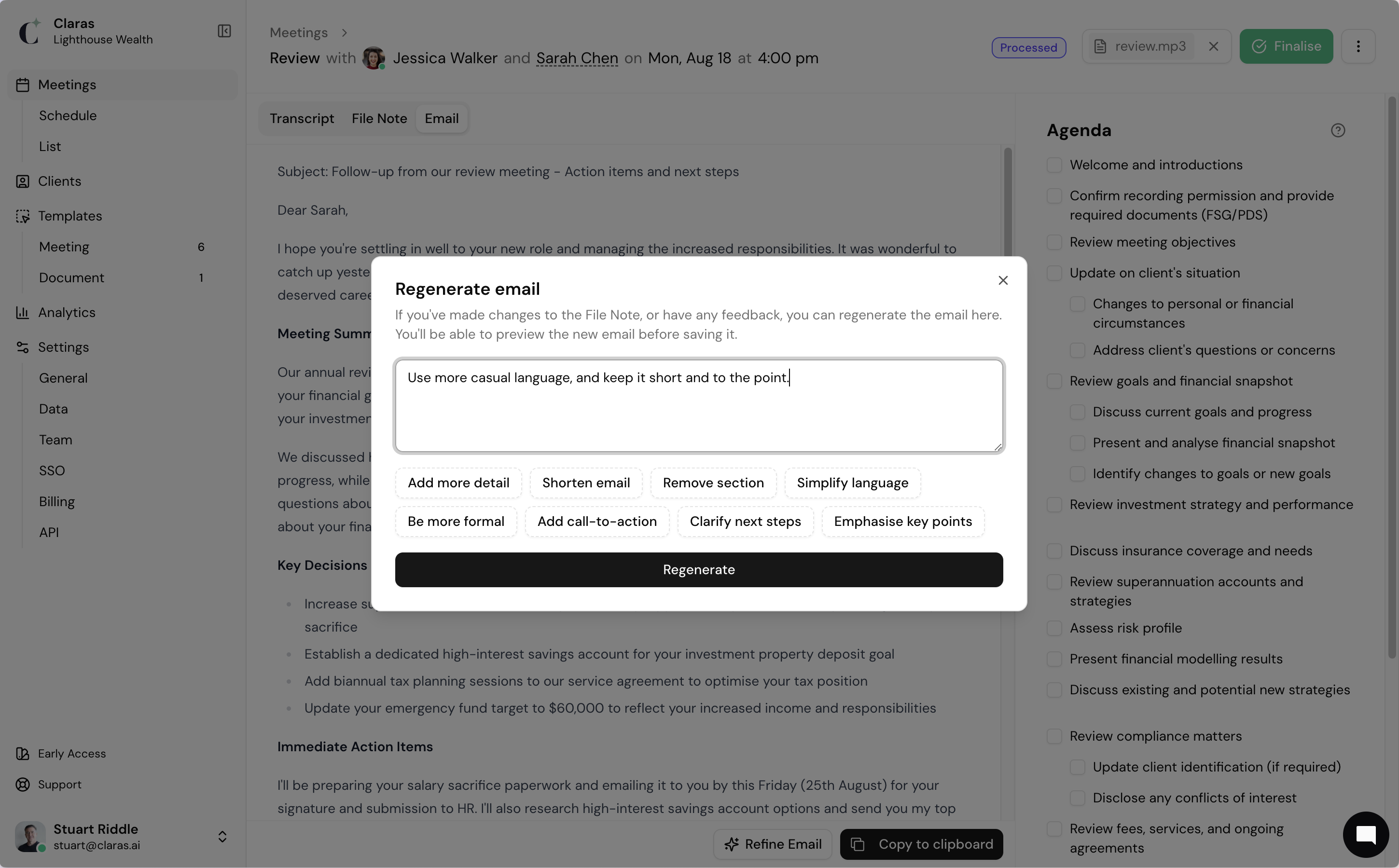
Next
Complete your client profile, and update Clarity+.
Last updated 24th August 2025 by Stuart