Data Retention
Data retention settings let you control how long Claras stores your meeting recordings and transcripts. This helps maintain client confidentiality, reduce storage of unused data, and meet privacy requirements for timely deletion of sensitive information.
Understanding retention options
Claras treats recordings and transcripts separately so you can keep what you need without storing unnecessary files. You can control two independent retention periods within Claras:
Meeting recordings include all audio and video files (MP4, MP3, WAV) uploaded to the platform. When you enable "Delete Recordings", these files are automatically removed after your specified retention period. This applies to recordings from Teams or Zoom, direct uploads, and live recordings made within Claras. You can set retention from 1 day to 10 years, or leave deletion off to keep recordings indefinitely.
Transcripts are the text versions of your meetings, whether provided by you from other platforms or generated by Claras. The "Delete Transcripts" setting works independently from recordings, allowing you to keep transcripts longer while removing large recording files sooner. This is particularly useful when you need the written record for compliance but don't require the original audio.
Configuring retention settings
Set data retention periods in accordance with your practice or licensee policy.
Go to Settings → Data.
Toggle Delete recordings on and set the number of days to retain recordings.
Toggle Delete transcripts on and set the number of days to retain transcripts.
Click Update to save the changes. These settings apply immediately to all finalised meetings in your practice. If you change your mind before saving, click Cancel to discard any modifications.
If you don't have a policy, 14 days is a good balance; long enough to cover any issues, but short enough to manage security.
Extend retention if you have longer internal review cycles or if you need to store backups for compliance checks.
Shorten retention if your priority is reducing stored sensitive data as quickly as possible.
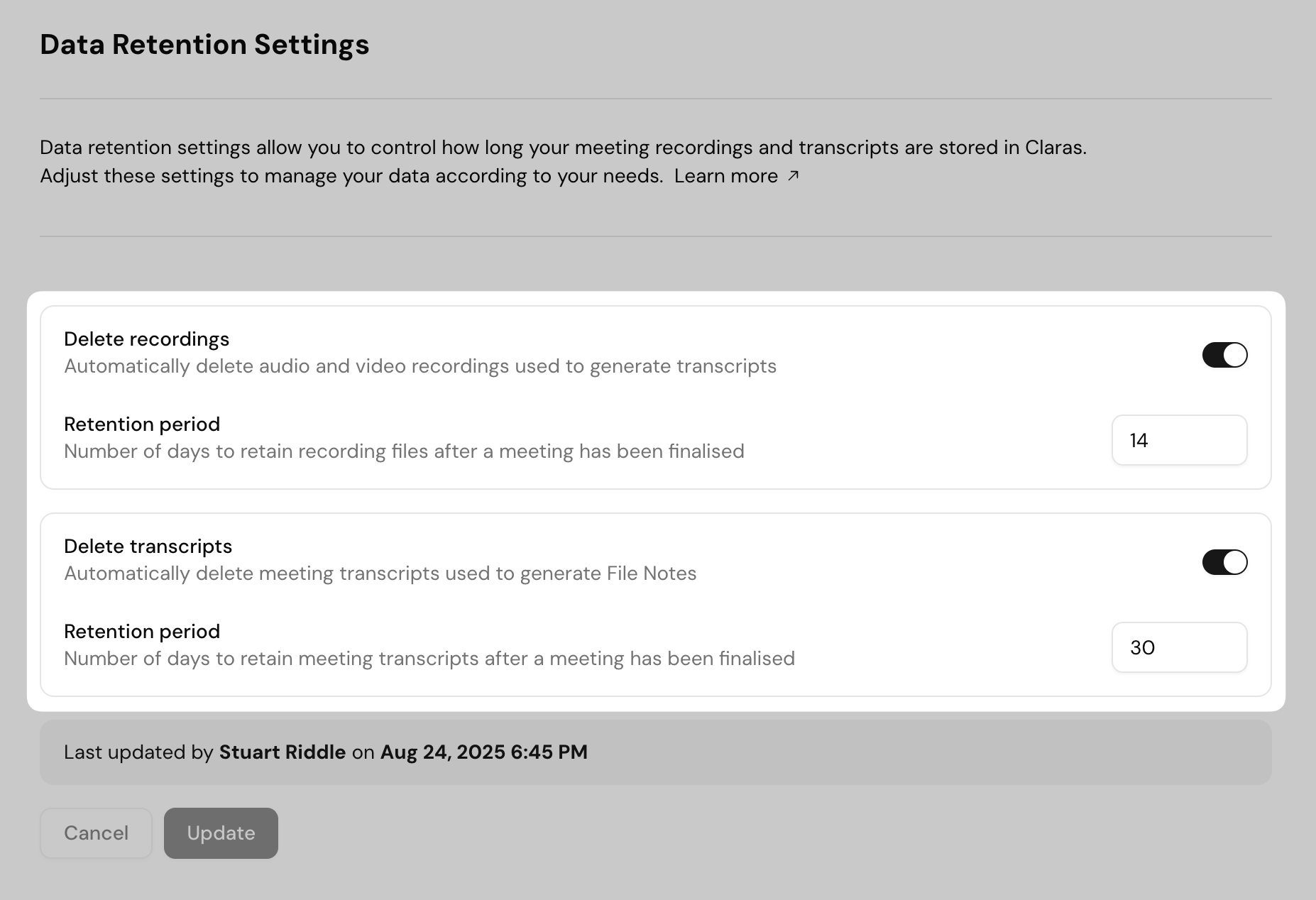
How it works
If you set Delete recordings to 14, it means recordings will be kept for 14 days after you finalise a meeting, then deleted automatically. The same process applies to transcripts, which you can set to a different period if needed.
Your file notes and documents will remain in Claras under the client profile.
Important considerations
The retention period starts when you click Finalise and the meeting status changes to finalised. Meeting with a draft or processed status are not affected, so you have time to complete reviews before retention begins.
Automatic deletion is permanent and cannot be reversed. Before enabling, confirm your retention settings align with compliance requirements and practice policies. You may want to consult your compliance team or professional indemnity insurer on appropriate periods.
File notes are stored separately and are not affected by retention settings. Even if transcripts are deleted, file notes remain available under the client profile. This ensures your compliance documentation stays intact even as you manage storage efficiently.
The deletion process runs every hour. Recently finalised meetings may take up to an hour before files are removed.
When you first enable retention, it applies retroactively to all existing finalised meetings. Files already past the retention period are queued for deletion in the next cycle.
Frequently asked questions
What happens without deletion enabled?
If you don't enable deletion settings, meeting recordings and transcripts remain in Claras indefinitely. You retain full access to all historical data and can manually delete individual recordings or transcripts from each meeting page when needed.
What retention periods are available?
When enabled, you can set retention anywhere from 1 day to 3,650 days (10 years). Alternatively, disable automatic deletion to retain recordings or transcripts indefinitely. Different periods can apply to recordings versus transcripts, allowing you to optimise storage while maintaining necessary records.
Why are files still visible after enabling deletion?
The deletion process runs hourly. Files are removed within an hour of becoming eligible for deletion.
Can deleted content be recovered?
No, automatic deletion is permanent and irreversible. Ensure your retention periods meet your practice's needs before enabling these settings. Consider downloading important recordings or transcripts before they reach the deletion threshold if you might need them later.
Do retention settings affect existing finalised meetings?
Yes. Retention applies immediately to all finalised meetings. Files already past the retention period are deleted in the next hourly cycle. If you have historical meetings you want to preserve, download their recordings or transcripts before enabling retention settings.
Last updated 24th August 2025 by Stuart