Improve Speaker Accuracy
How to help Claras correctly identify speakers and spell names in your file notes.
Overview
Privacy is central to Claras. Your clients' personal information, including their names, is redacted from transcripts before being sent to AI. This protects privacy but creates a tradeoff: Claras can't actually see any names and may not know who is who. While we have workflows behind the scenes to help correct this, there are situations where Claras still struggles.
Common problem areas include having an authorised representative attend on the client's behalf, multiple family members being present, or someone translating between you and the client. A few simple steps can help Claras identify speakers correctly without compromising privacy.
How our workflow handles speakers
There are three main stages when creating a file note from a meeting recording:
Transcription: The audio gets converted into text. During this stage, different speakers are separated based on their unique voice and labeled as
SPEAKER_1,SPEAKER_2etc.Correction: Claras determines whether each speaker is an adviser, client, representative, family member, or team member based on meeting dynamics and information you provide. Then speakers get assigned the correct name, and any spelling mistakes are fixed.
Generation: With the transcript corrected, Claras can focus on creating your file note without trying to figure out who is who.
Most of the techniques below help Claras during the correction stage.
Techniques
Name your clients clearly
While there's no hard rule for naming clients, these formats work best:
Individuals:
First LastCouples:
First Last & First LastorFirst & First Last
Other conjunctions such as and or , also work for couples.
In the good example below, notice how Claras can clearly connect [NAME-1] and [NAME-2] to the client. In the bad example, Claras doesn't directly know who [NAME-2] and [NAME-3] are and must figure it out from context.
Example | Name of client | Redacted name of client | Your transcript | What Claras sees |
|---|---|---|---|---|
Good | John & Jane Smith | [NAME-1] & [NAME-2] [NAME-3] | Hello John, hello Jane, how are you today? | Hello [NAME-1], hello [NAME-2], how are you today? |
Bad | Smith, J. & J. | [NAME-1], J. & J. | Hello John, hello Jane, how are you today? | Hello [NAME-2], hello [NAME-3], how are you today? |
While this example is basic, having clear names helps when dynamics get complex. It also ensures the spelling of your clients' names is correct throughout.
We have a step in our workflow that corrects phonetically similar names. For example, if your client's name is "Shawn", we update any instance of "Sean" in the transcript accordingly.
This clarity has a flow-on effect whenever Claras needs to reference your client: when looking at your additional notes, in the refine tool, updating Clarity+, and generating documents.
What to do if you've named them differently
If you've named clients using another format (to align to your CRM for example) we recommend letting Claras know in your Practice Profile, found under Settings → General. For example:
All clients have been named "Last, First"
Use a preferred recording or upload method
Claras has the best chance of identifying speakers with the following methods:
The live recorder inside Claras
Microsoft Teams meetings
Audio or video recordings uploaded manually, or via the Claras Mobile App
WebVTT files
Claras may struggle to correctly identify speakers from the following methods:
The live transcription inside Claras (where the words appear in realtime)
External transcript files that aren't a valid WebVTT format
Set the speaker count
Before processing your meeting, set the correct number of speakers. This helps detect the right number of speakers during transcription.
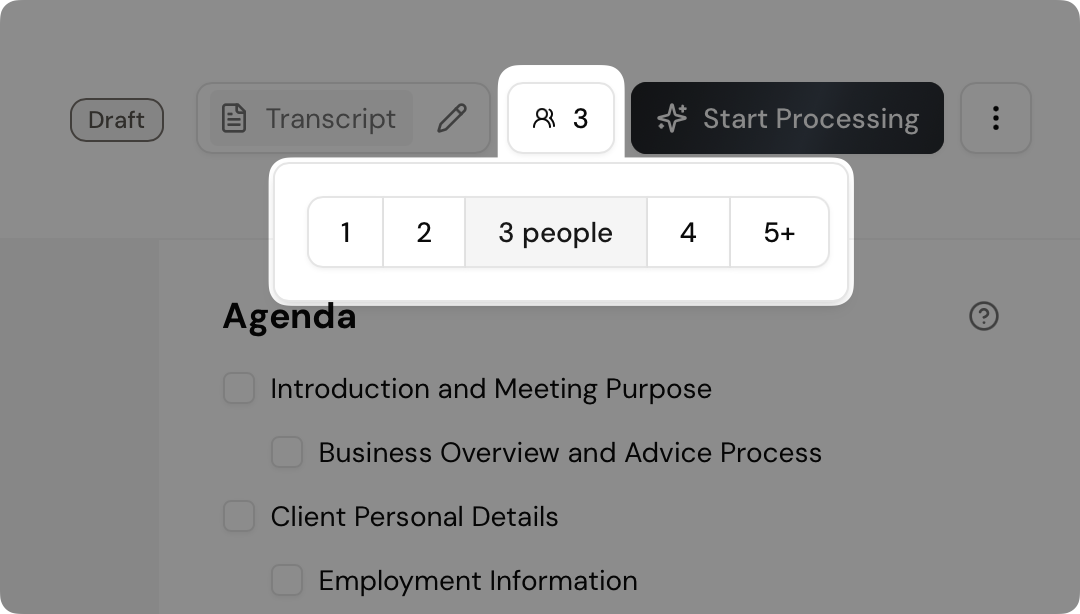
This number should be the total of people who spoke during the meeting, including yourself, regardless of the meeting format. For example, if you had an online Teams meeting with a couple who both joined on the same device, you should set the count to 3.
Add notes about each speaker
This technique has the strongest impact on accuracy.
Remember, Claras can't "hear" or "see" what happened in your meeting. Common cues humans use to identify speakers, like voice pitch or visual movement, aren't available. Instead, you can tell Claras who attended and describe the dynamics of each speaker. Put this information in the notes section (on the right side below the agenda) before processing your meeting. Claras will reference these notes when identifying speakers.
Claras is good at figuring out who you are as the meeting facilitator, so you don't need to describe yourself.
Let's walk through an example:
The clients children, Sarah and David, attended on Margret's behalf. Sarah spoke more than David.
From just this information, Claras now knows:
SPEAKER_1 started the meeting, so that's you the facilitator
SPEAKER_2 and SPEAKER_3 must be either Sarah or David, but not Margret
SPEAKER_3 spoke for longer, so that must be Sarah, leaving SPEAKER_2 as David
SPEAKER_2 and SPEAKER_3 are family members
The transcript will then look like this:
You (facilitator) ... David (family member) ... Sarah (family member) ...
There's a chance Claras might figure this out based on names mentioned and conversation content, but it will always prefer your guidance when provided.
Claras will also process faster during the correction stage when it doesn't have to guess, so you'll get your file note quicker.
If Claras got it wrong, your transcript might look like this instead:
You (facilitator) ... Margret (client) ... Unknown ...
As you can imagine, your file note could turn out completely different. Taking 10 seconds to describe the speaker situation could save 10 minutes of review and editing.
More examples
Make reference to a topic they spoke about:
Andrew was the one who went away for work recently
If only one of the couple attended:
Only Claire was in this meeting today
Note any representatives:
Lachlan was the clients power of attorney
If you had another team member present:
Our client service manager Dana was there for the first 10 minutes
If a translator was involved:
The clients son Riley attended and also translated for the client
Upload a client attachment
Speaker identification becomes more accurate over time as you have more meetings with a client. This happens because Clarity+ gets updated, and Claras can use this information when identifying speakers. If this is your first meeting with a client, Clarity+ is blank.
A simple yet effective attachment is an email chain between you and the client (or their authorised representative) arranging the meeting. This usually contains information about who's attending, so Claras immediately knows what to expect.
Do this before the meeting by going to the client's profile (under the Clients page, or by clicking the client name at the top of the meeting) and dropping the email chain into the "Attachments" uploader at the bottom of the page. Clarity+ will update a few minutes later.
Address people by their name
Another subtle technique is using someone's name before asking them a question. Here's how it works:
During the meeting | Redacted transcript | Corrected transcript |
|---|---|---|
So James, do you have any income protection in place at the moment? Yeah, I think it's part of my super. Let me bring that up now. | SPEAKER_1 So [NAME], do you have any income protection in place at the moment? SPEAKER_2 Yeah, I think it's part of my super. Let me bring that up now. | You (facilitator) So [NAME], do you have any income protection in place at the moment? [NAME] (client) Oh yes, I think it's part of my super. Let me bring that up now. |
Notice how it's easy to infer that every instance of SPEAKER_2 should now be [NAME]. When creating your file note, Claras uses [NAME], and once all AI tasks are complete, [NAME] is swapped back to James.
Claras looks for these back-and-forth dialogues between speakers, so having the name beforehand really helps. Longer responses work better than short ones, so it's more effective when asking about life goals rather than how they're doing today.
You don't need to do this every time you ask a question. Once is enough.
Fill out your practice profile
You'll need to be an owner or practice manager to access this setting.
If you have other team members attending meetings, this is particularly helpful. Navigate to Settings → General and update the "Practice profile" section. List each team member's name and role. Claras has access to this information when identifying speakers and creating your file note.
Ask Claras not to use names
If you're finding the content and discussion of file notes acceptable but Claras struggles with name spelling, you can ask Claras not to use names. This saves you from making small corrections when reviewing the file note. Edit your template and add this text at the top:
[Use role-based references throughout the file note (such as "the client," "the adviser," etc.) rather than using actual names.]
How to correct names
Find and replace
For simple spelling mistakes, use the find and replace tool found under the magnifying glass button.
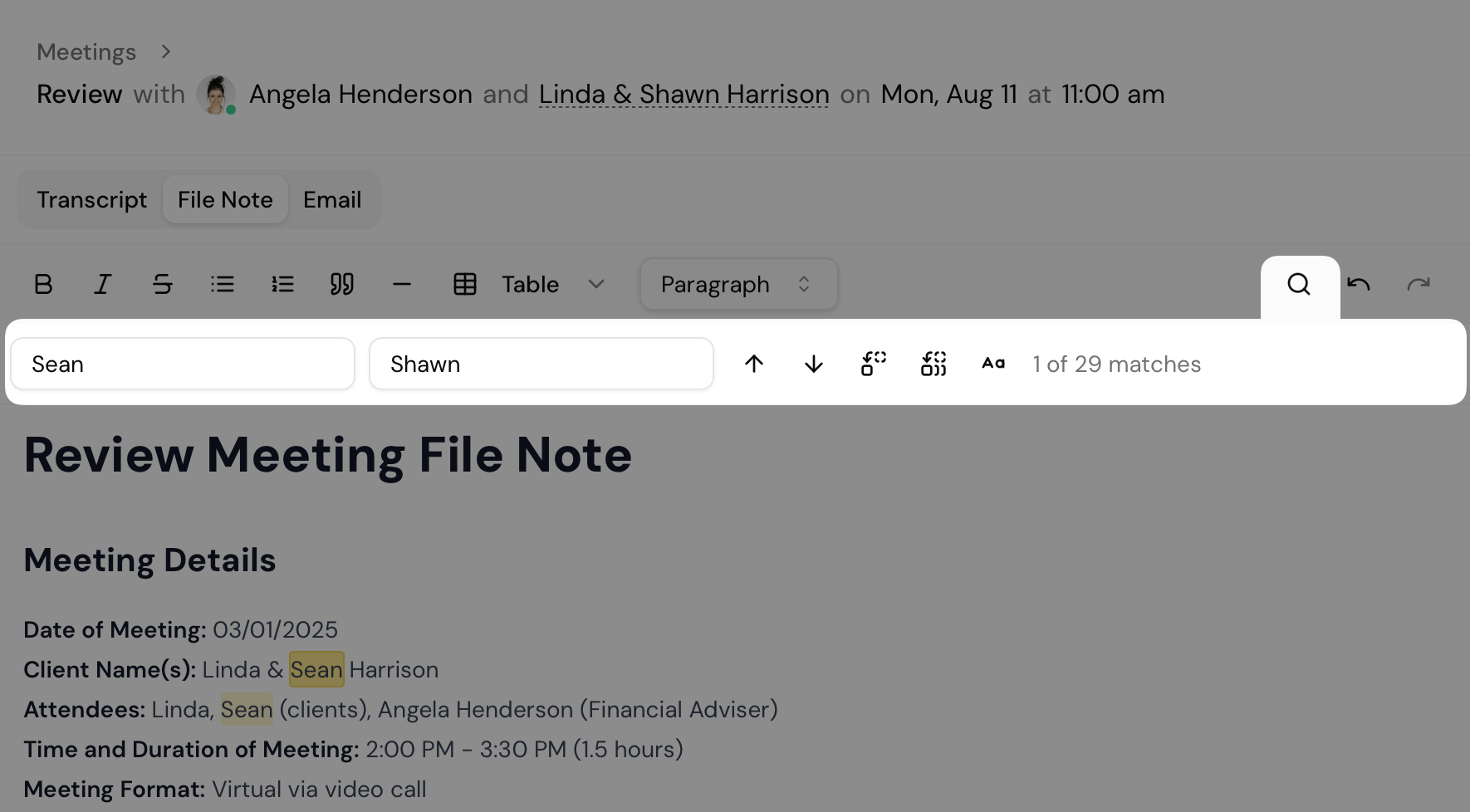
Use the refine tool
If Claras has incorrectly assigned names and the content or interpretation of the file note is wrong, you can ask Claras to edit the file note accordingly via the refine tool.
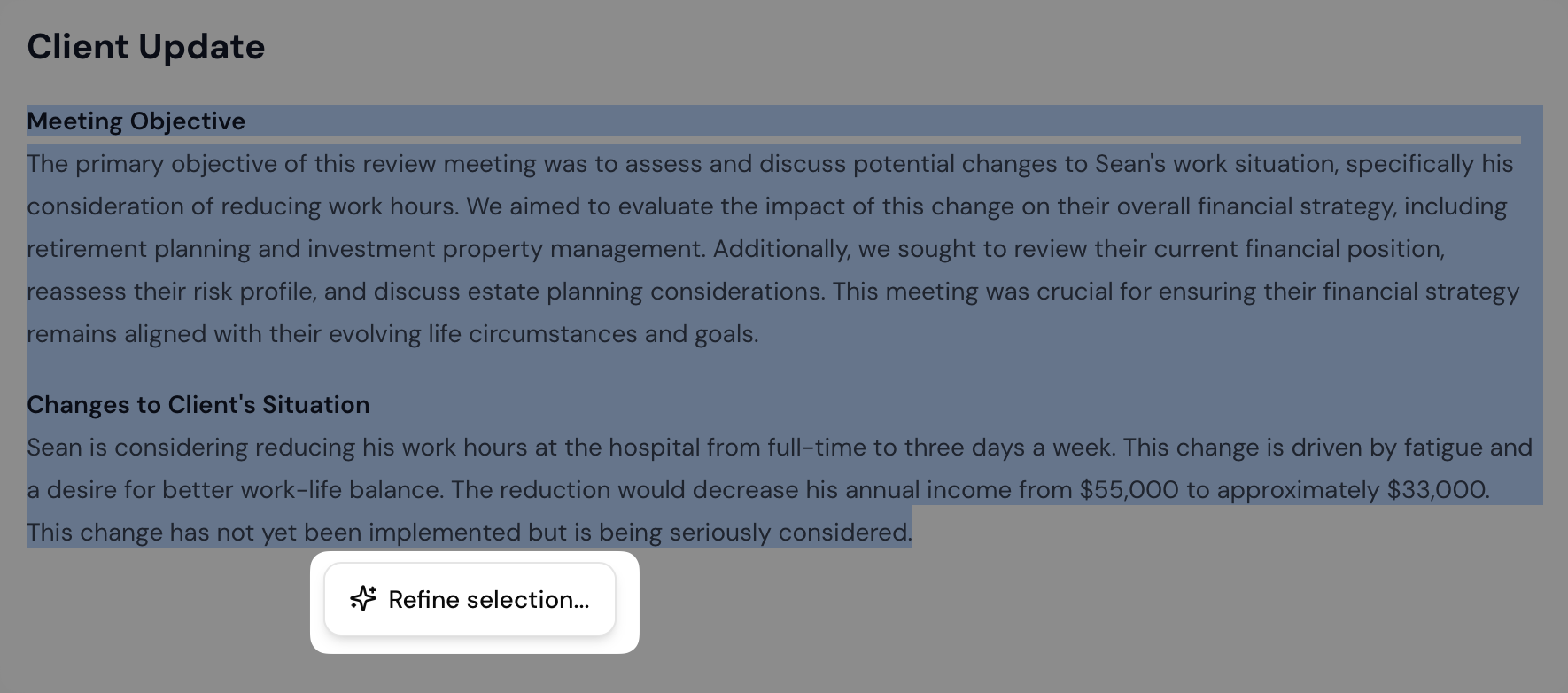
While you can select the entire content and ask Claras to change everything at once, we recommend refining one or two sections at a time to confirm the changes are correct before saving them.
More details on this
The AI model used for the refine tool isn't as powerful as the one that initially creates your file note. This is because the hard work of deciphering the meeting has already been done, allowing for much quicker responses. It excels at making small focused changes but may struggle when it needs to reinterpret the entire meeting and respond with a brand new file note.
Something simple like swapping two people's names will work fine in one go, as only a few words are being changed. But complex changes are better done one section at a time.
Here are some example instructions:
Linda and Sean have been mixed up. Swap them.
James was actually the nephew of the client, not the son. And he's not the PoA.
Some of these were the goals of the translator, not the client. Change these to focus on only the clients goals of....
Add a fourth person here for Sarah
The ↑↓ arrow keys will navigate through your previous instructions to speed up the process of editing multiple sections.
Update the transcript
Double check if Claras correctly assigned the speakers by viewing the Transcript tab (next to the file note and email tab). You can update speaker labels by clicking the name and editing it directly. This is useful if a speaker has been incorrectly identified or marked as "Unknown".
Sometimes a speaker may be incorrect at the start of the transcript but correct for the other 90% of the meeting. Please double check this before making any updates.
You don't need to update the transcript if there's nothing wrong with your file note.
Doing this improves the outputs of the refine tool, as Claras now has the correct speakers to reference. It won't update your file note though, so this is more about understanding what situations Claras struggles with and when to provide additional speaker information in the future.
Reprocess the meeting
As a last resort, you can reprocess the meeting using the ⋮ button at the top right of the page. This changes your meeting back to "draft" and allows you to add more instructions or information in the "Notes" section. Ensure these additional notes address the problem you identified in the file note and/or transcript.
This will cause the meeting to be transcribed again, so any updates you made to the transcript won't take effect.
Send us feedback
At the end of the day, we don't want you editing names all the time. If you've followed the techniques in this article but still experience issues, please let us know. We'll improve the correction workflow to try prevent it from happening.
Last updated 11th August 2025 by Connor