Improving Meeting Templates
This guide explains how to customise your meeting templates to improve the output of your file notes.
To follow these steps, you'll need template access, available to users with Owner or Adviser roles.
Overview
There are two ways to improve a meeting template; the automatic template improver tool, or manually editing the template outline. We recommend starting with the template improver.
Template improver tool
Find a meeting
Start by opening a recent meeting in Claras. Its status must be "processed" or "finalised" and the transcript must still be available. Identify what specifically needs changing in the file note. Is it too brief? Has it missed important sections or discussions? Are there too many or too few quotes? Even if it's just the overall "feel" of the file note, that's valid feedback to work with.
Provide your feedback
Click the Improve Template button under the file note.
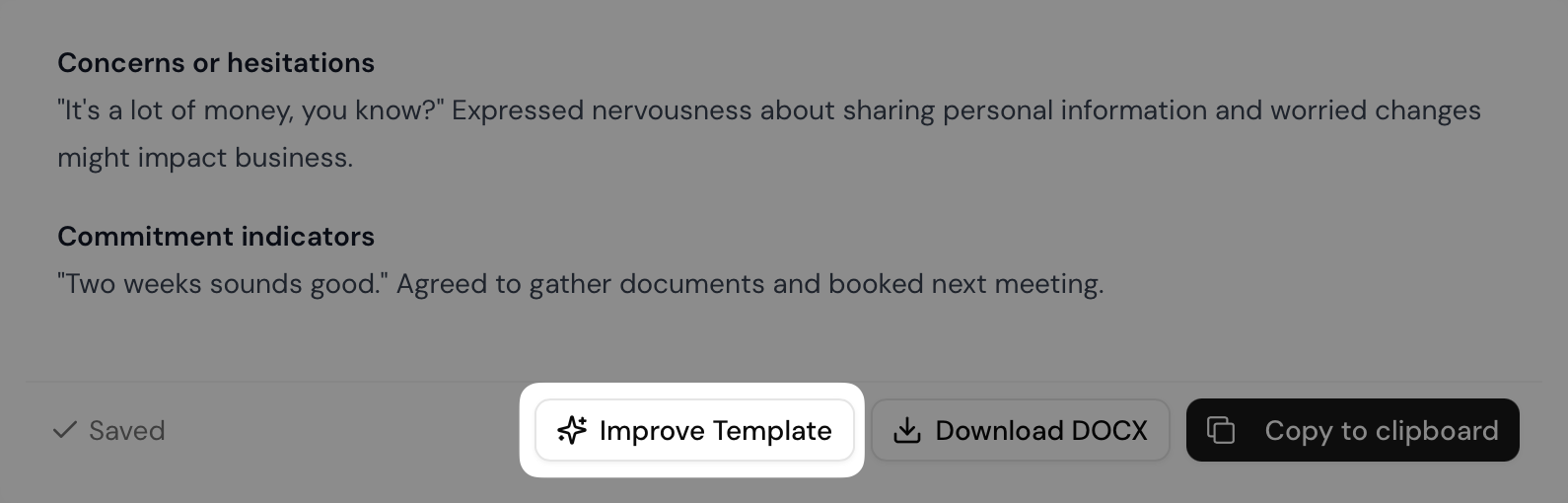
Focusing on one section of the file note at a time, provide feedback as if you were explaining to our team what needs changing. Here are some effective examples:
The "Reflecting on Original Goals" section is too brief. It should be a detailed paragraph that explains more of the client story and motivations behind the goal.
The action items should be in a table.
All the headings under the risk section are unnecessary. Combine them into a single paragraph instead.
Aim for five key questions rather than three.
Add a new section called Risk Assessment that goes into detail on the concepts I explained and the clients reaction to each.
Preview the changes
Click the Draft Template Improvements and Claras will assess your instructions and begin drafting changes to both your template and file note.
Claras will let you know if it needs more information or is unsure about your instructions.
After 30-60 seconds, you'll be presented with a side-by-side comparison of the changes Claras has drafted. This allows you to see the suggested template changes, and how your file note would've turned out with those changes.
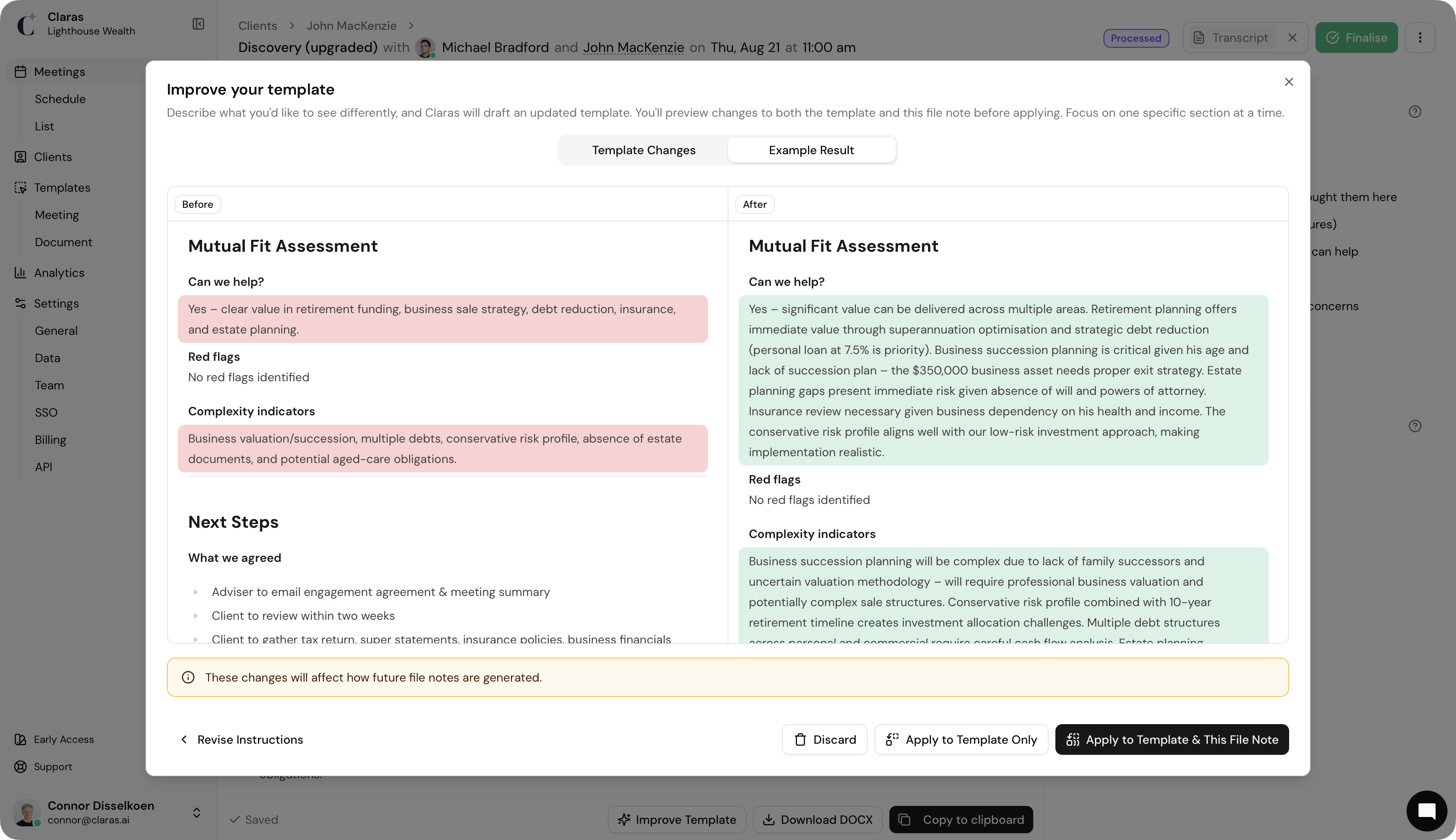
Once you've reviewed the proposed changes to both template and file note, you can choose to apply or discard them.
Iterate and repeat
If the results aren't quite right, go back and revise your instructions. For instance, if the goals section is still too brief:
The "Reflecting on Original Goals" section is too brief. It should be a detailed paragraph that explains more of the client story and motivations behind the goal. Make sure the entire story behind is included without missing anything.
Then repeat this process for each section you want to improve.
Manually edit the template
If you're comfortable with prompting language models or want more control, you can edit the template outline directly in the editor. Go to Templates → Meetings and click on the template you wish to change to open the editor.
We recommend using the provided "guidance blocks" where possible, as Claras understands these verbs and their expected output styles. You can also create custom instructions using [] anywhere in the editor.
Claras treats normal text as verbatim content, so use the purple guidance blocks for dynamic values and normal text for fixed content.
After saving your changes, you can reprocess a meeting to generate a new file note with the updated template.
Open the meeting and click Download DOCX to save the existing file note
Click
⋮in the top right corner and select Reprocess... to change the status back to draftClick
⋮again and select Edit, then choose your upgraded template from the "Type" dropdown and saveYour transcript and additional notes remain attached to the meeting. Just verify the speaker count is correct
Click Start Processing to generate a new file note
Once complete, download this version as DOCX and open both files side by side
Reprocessing will not count towards PAYG plan usage.
Reprocessing will decrease trial note count.
Now you can directly compare the outputs. You can then decide to keep the changes, make further edits, or revert the changes using version history if needed.
Last updated 26th October 2025 by Connor