Set up your Profile
Setting up your personal and practice profile ensures Claras can tailor its output to you and your practice, and include relevant business details when creating documents.
This page covers:
Setting up your profile.
Configuring your practice profile.
Set up your personal profile
Your profile contains your personal details and integration settings.
Check your details
Click your name in the bottom left corner of the screen.
Select My Profile and make any necessary changes.
After making changes, click Update profile.
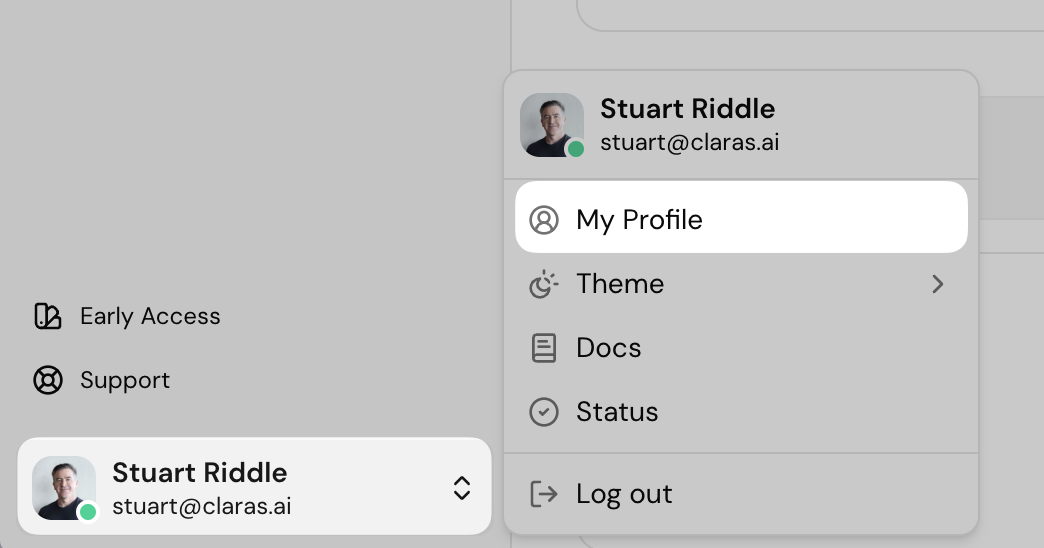
For a detailed guide on your profile page.
Integrations
The Integrations section allows you to connect Microsoft Teams to Claras for one-click import of meeting recordings.
To connect Microsoft Teams:
Click Connect.
Follow the prompts to sign in and approve the connection.
Once connected, you'll see the green success message.

Configure your practice profile
Claras uses the details in your practice profile to add accurate, consistent information to the file notes and documents it creates.
When filling out your profile, we recommend including:
Your practice name and office locations
Your firm’s philosophy or mission statement
AFSL details and licensing arrangements
Key team members and their specialties
Core service offerings and specialty areas
Fee structure
What makes your approach distinctive
To update your practice profile:
Go to Settings > General
Type or paste in your practice information
Click Save when finished
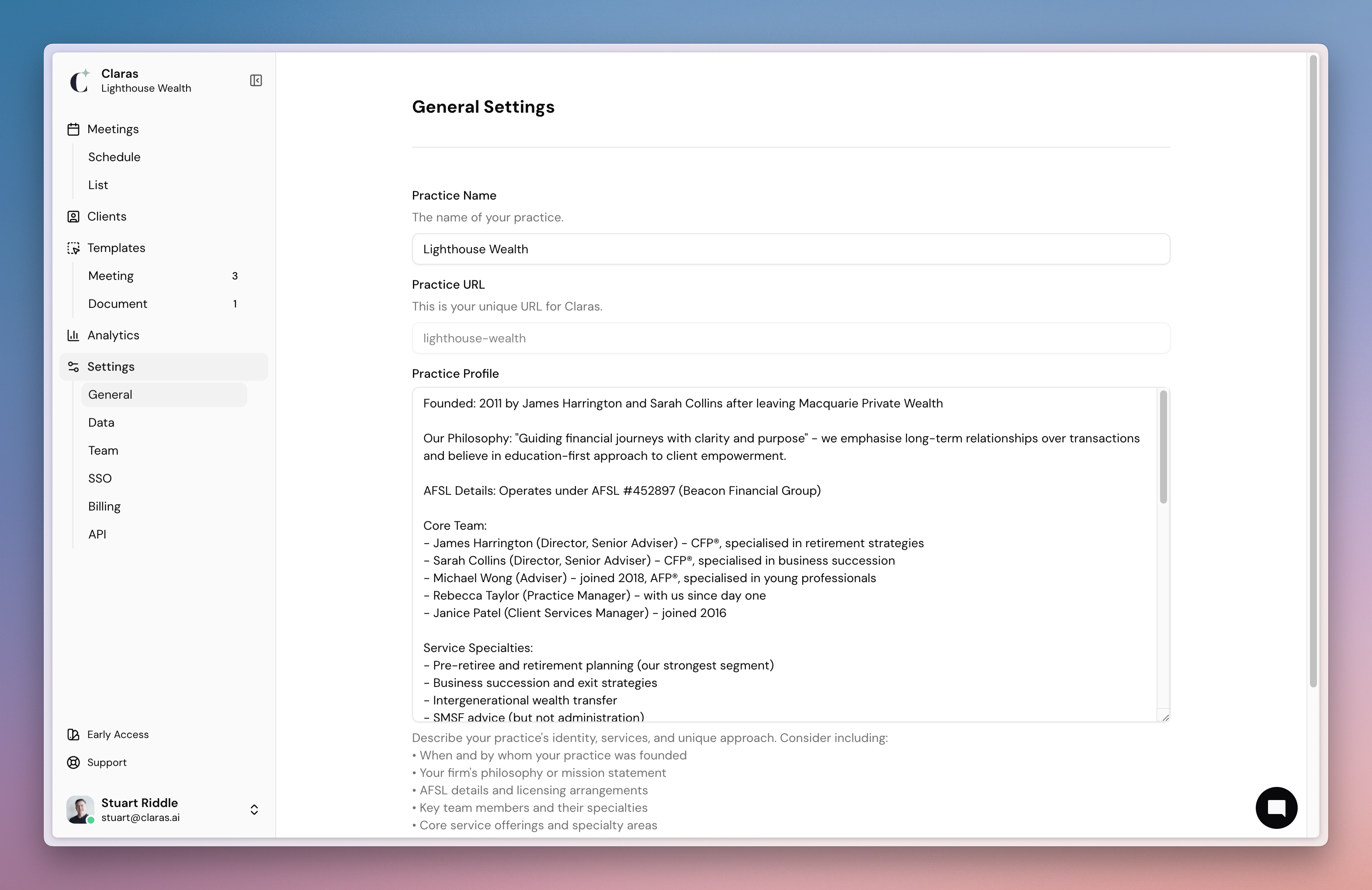
Next
It's time to learn how to create advice documents.
Last updated 24th August 2025 by Stuart