Custom export styles
This article covers how to add your own custom headers, footers, and styling to all DOCX exports from Claras.
Creating a template document
You have two options:
An existing DOCX file. You can use any file that already contains you styles, headers, footers etc. This will be the easiest approach to start.
Starting from scratch. You can download our example template file that contains a base set of styles and customise from there.
You don't need to worry about the content of the document - this will be replaced with the actual content you are exporting from Claras. You just need to ensure your custom styles, margins, page size, header, and footer settings have been saved.
Style naming conventions
We will look for styles that use the following names. If a particular style isn't coming through as expected, please double check its name matches a name in the list below.
Paragraph styles
Normal
Body Text
First Paragraph
Compact
Title
Subtitle
Author
Date
Abstract
AbstractTitle
Bibliography
Heading 1
Heading 2
Heading 3
Heading 4
Heading 5
Heading 6
Heading 7
Heading 8
Heading 9
Block Text [for block quotes]
Footnote Block Text [for block quotes in footnotes]
Source Code
Footnote Text
Definition Term
Definition
Caption
Table Caption
Image Caption
Figure
Captioned Figure
TOC Heading
Character styles
Default Paragraph Font
Verbatim Char
Footnote Reference
Hyperlink
Section Number
Table style
Table
You don't need to setup every style. You can just provide common styles such as headings, lists, table etc.
Table styles
For table styles to work, you must specifically have a table style named "Table". Begin by creating a table. Select the styles dropdown from the Table Design tab, and click New Table Design.
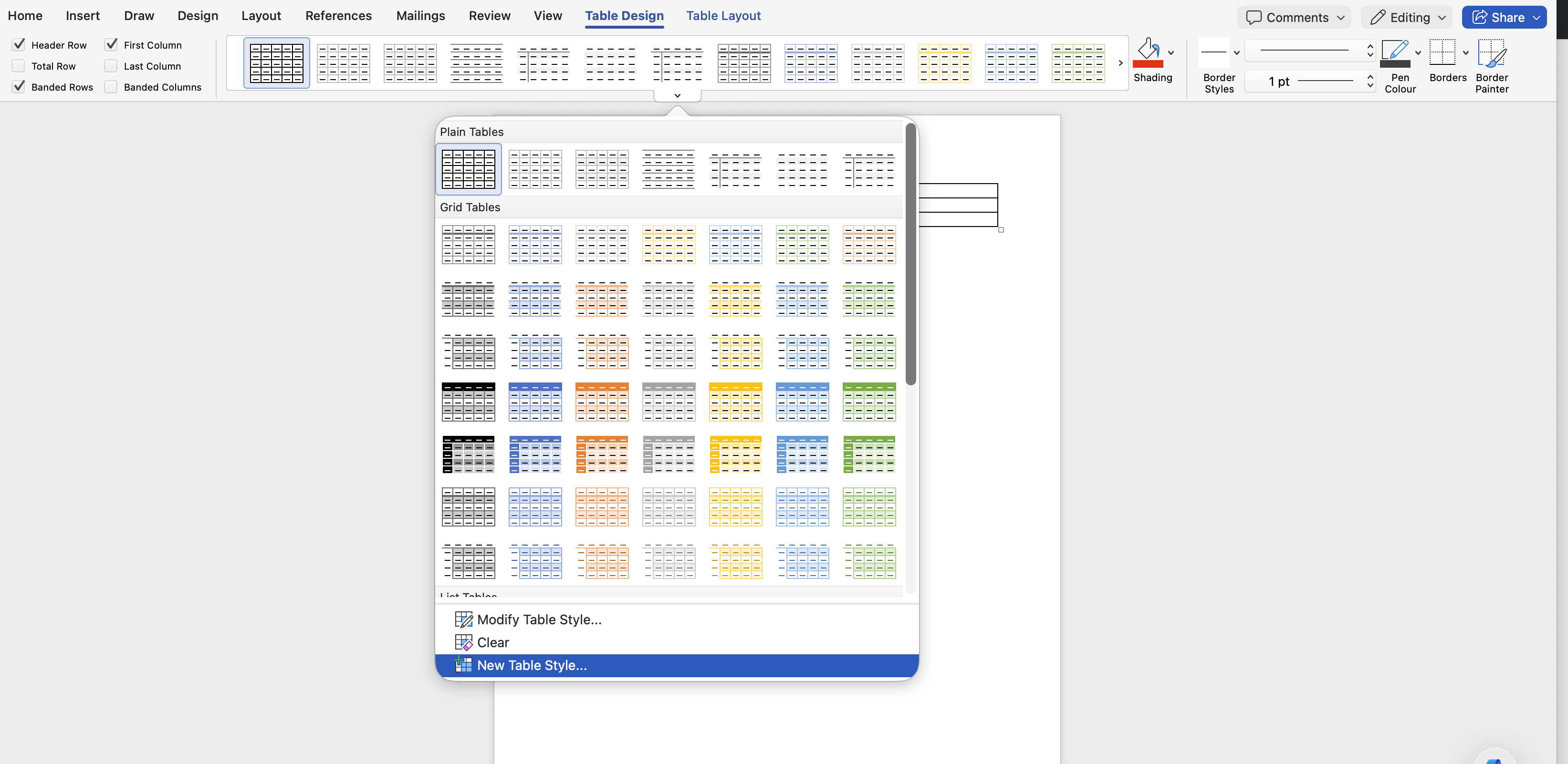
Ensure the style is called exactly "Table". You may wish to choose an existing table style to base this on as a starting point. Once you've configured your table style, click OK.
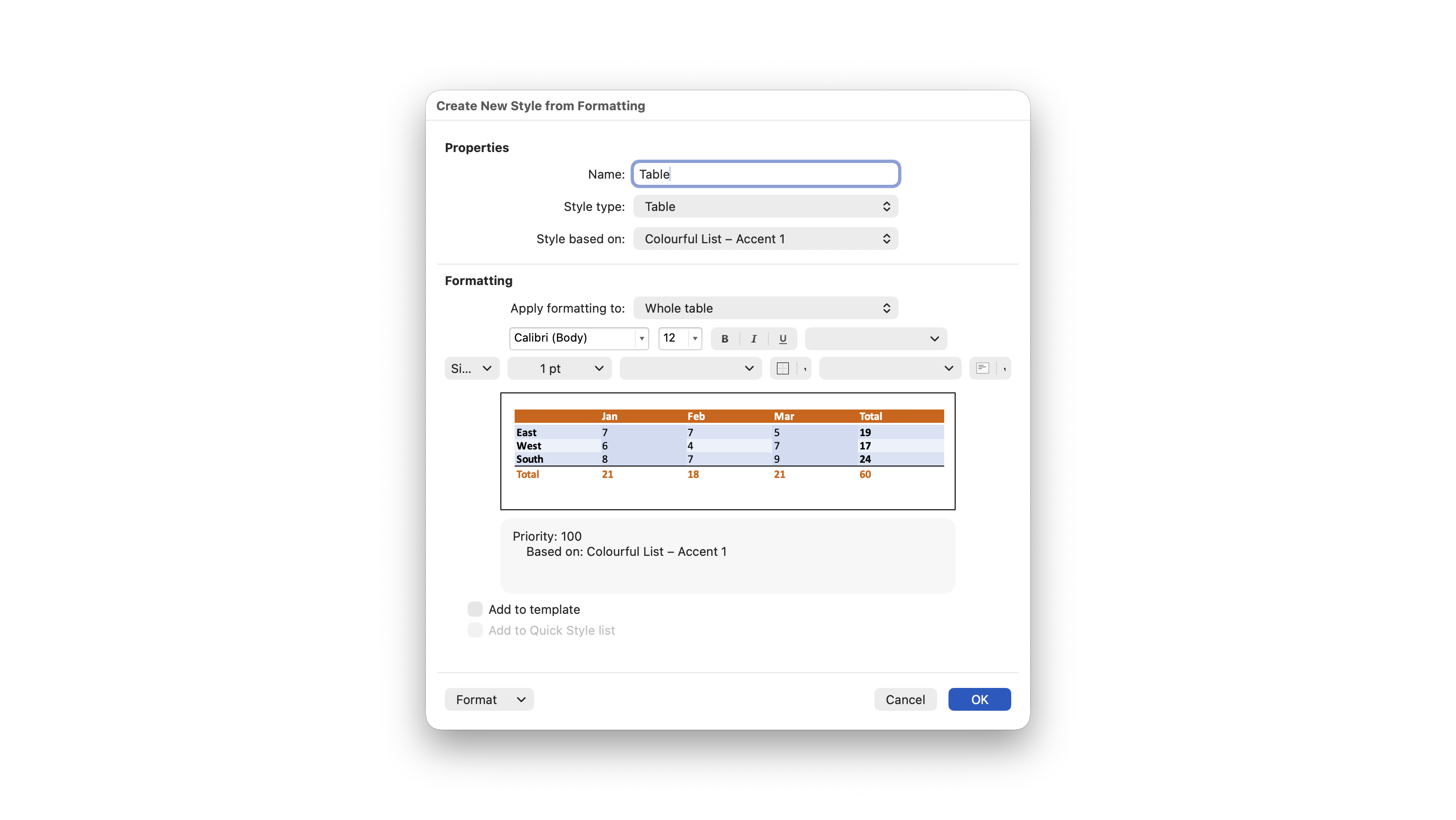
Uploading your template
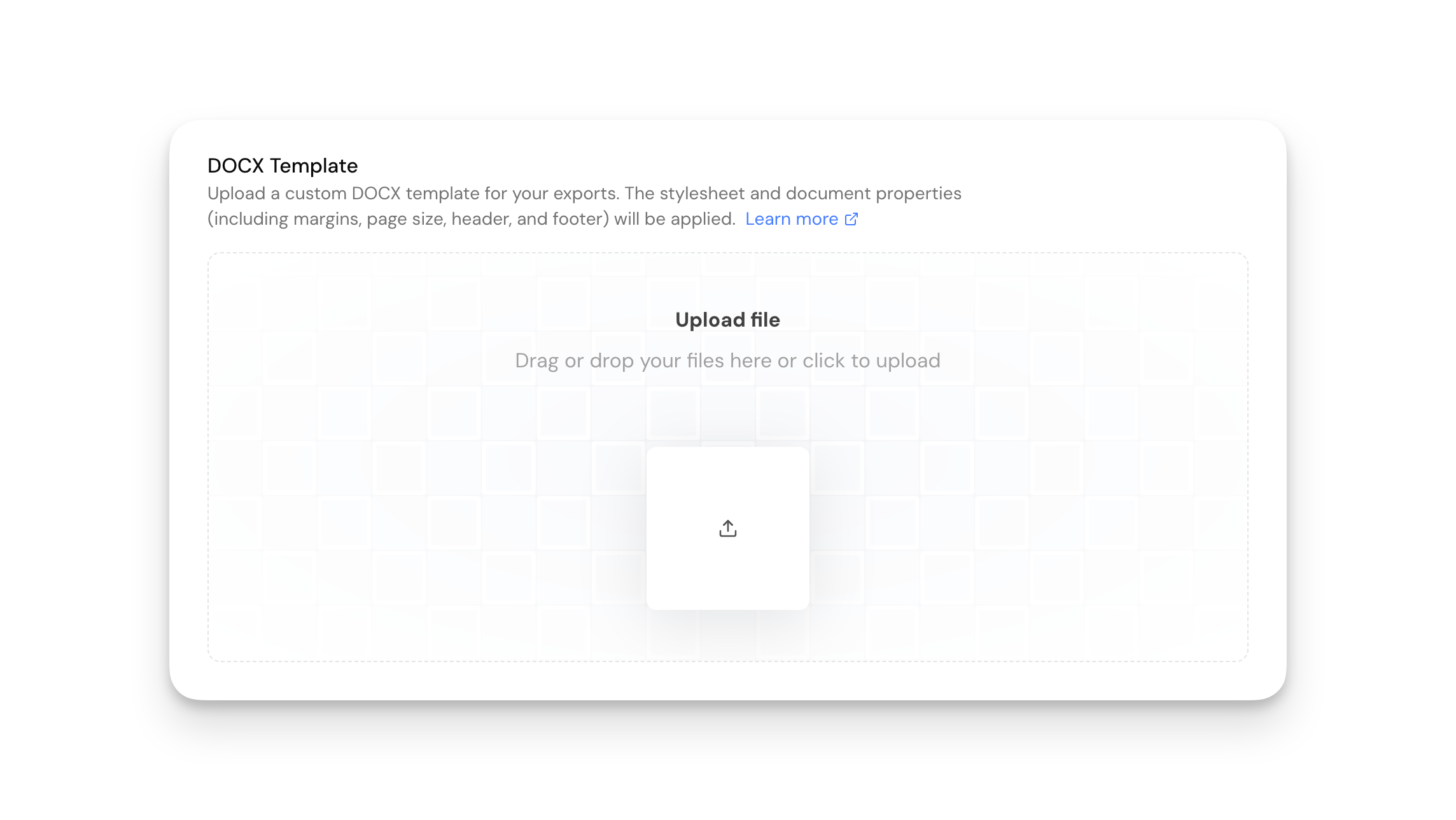
Navigate to Settings → General and scroll down to the "DOCX Template" item. Upload your template, and you're done. The next time you export a DOCX file from Claras, the template will be used.
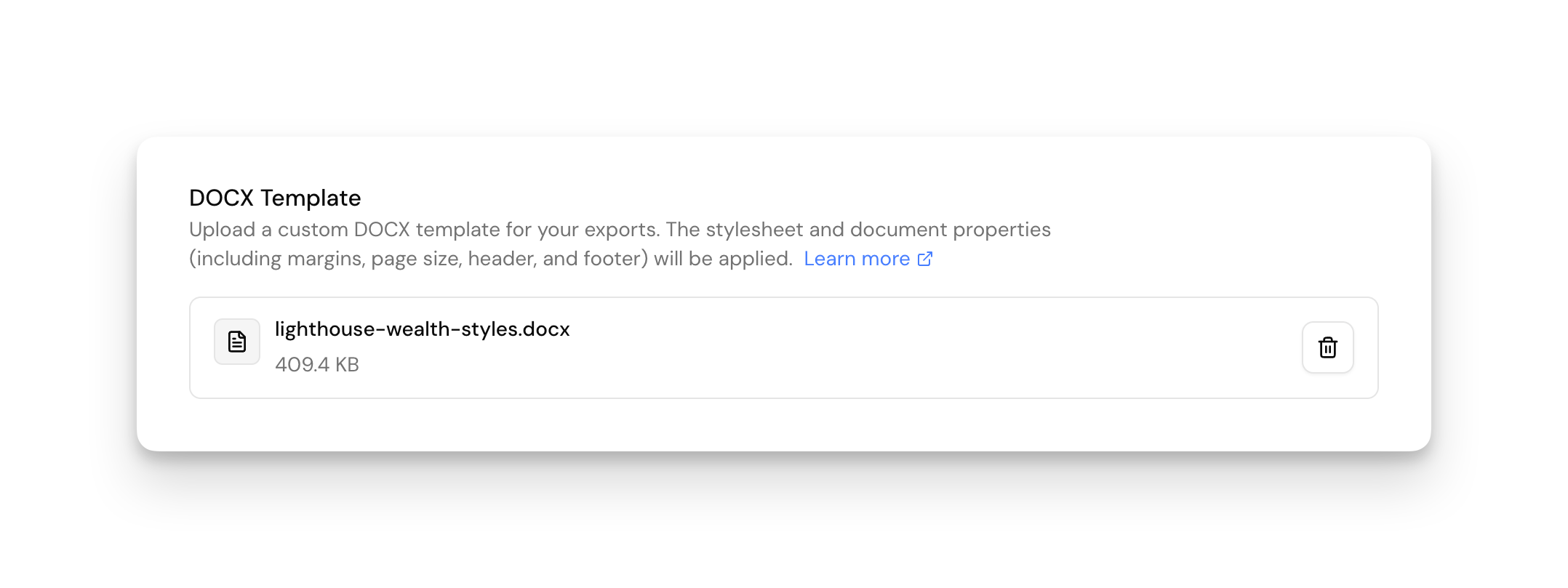
DOCX exports may take a little longer to process (10-15sec) when using a template.
Frequently asked questions
How do I remove the template?
Simply click the delete button with the trash icon next to the file.
How do I update my template?
Delete the file first, then upload your new template.
Where does the template get applied?
The template will be used when you:
Export a file note as a DOCX file
Export a document as a DOCX file
Export a Clarity Plus record as a DOCX file
Will it use my different first-page header and footer?
Yes, your first page header and footer designs will be used.